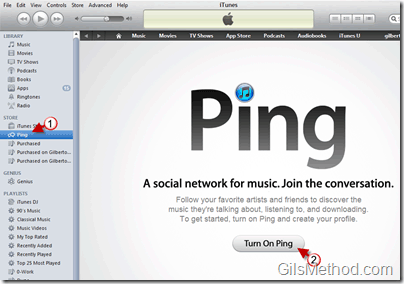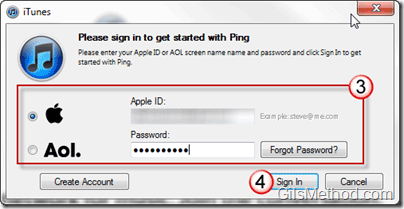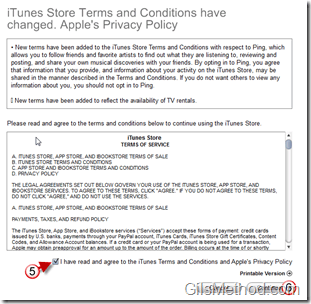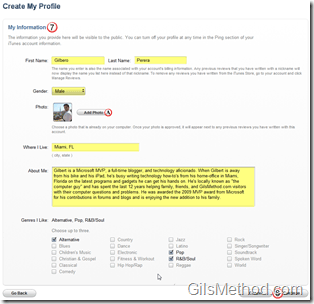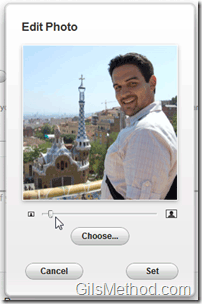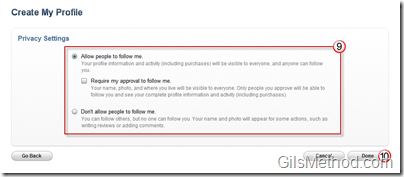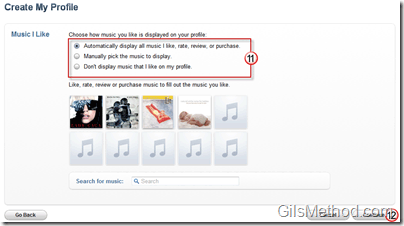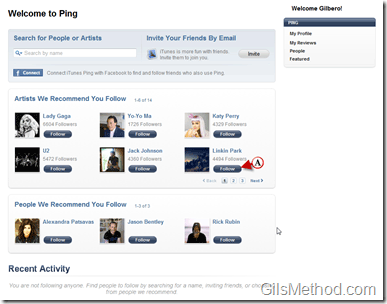Today Apple announced their foray into the social networking world with the unveiling of iTunes 10 and Ping. Ping is being proclaimed as the social network for music lovers and it allows you to follow your favorite artists and your friends so that you can see what they are talking about, what they are listening to, and what they are downloading. On top of all that you will be able to listen to 30 second song previews, stay up to date with concerts and whether or not your friends will be attending. You can use Ping with iTunes on your computer, your iPhone or iPod Touch.
If you’re looking to ditch last.fm or you simply want to try out another social network follow the instructions below to get started with Ping. If you have any comments or questions please use the comments form at the end of the article.
Note: iTunes 10.0.0.68 was used for the screenshots below.
1. When you open iTunes click on Ping located under the Store section on the left pane.
2. When the page loads, click on the Turn On Ping button.
3. You will be asked to enter your iTunes sign-in information.
4. Click Sign In.
Make sure you agree to the following before proceeding.
Terms and Conditions – Ping
If you opt in to Ping, you can share information with people who have also opted in to Ping, such as your name, your image, and your interests. The name and image provided will also be associated with all reviews posted about a Product via your Account, including posts prior to opting in. People whom you have permitted to follow you will be able to see your activity on iTunes, such as events you are attending, music that you have indicated that you like, and purchases made with your Account. Your activity on another user’s profile, such as comments you make about their activity, is subject to that user’s privacy settings and can be viewed by all of that user’s followers. You are solely responsible for the information that is associated with your Account that is made available on Ping. You should not opt in to Ping, or should opt out of Ping in your Account settings if you don’t want others to view any information provided using your Account, including activity on iTunes. When you opt out, your information will be removed from view, and then deleted after seven days. Please take extra care when using these features. You will be able to remove items from your Recent Activity if you do not want them to be visible to other users. Apple may also use information provided to make personal recommendations to you, such as suggesting other users you may want to follow, concerts, or other Products you may want to purchase. By opting in to Ping, you consent to the use of the information associated with your Account, including information provided by you, in the manner described above. At all times your information will be treated in accordance with Apple’s Privacy Policy.
Visit Apple.com/legal for full text of Terms and Conditions.
5. Check that you agree with the Terms and Conditions.
6. Click Continue to proceed.
7. Enter your information (Name, Location, Picture, About Me, and Music interests).
A. When you click on Add Photo a small window will open that will allow you to customize the photo you choose to use.
9. Select one of the Privacy Settings.
Allow people to follow me – Your profile information and activity (including purchases) will be visible to everyone, and anyone can follow you. You can check Require my approval to follow me if you wish.
Don’t allow people to follow me – You can follow others, but no one can follow you. Your name and photo will appear for some actions, such as writing reviews or adding comments.
10. Click Done to continue.
11. Choose the music you would like to be displayed in your profile (Music you like). You can have iTunes automatically display the music you like, rate, review or purchase, you can set it to manual (by you) or you can choose not to display any information at all.
You can start following your favorite artists or friends by clicking on the Follow button.
Welcome to Ping.