There are literally hundreds of websites and applications that will enable you to download videos from the internet. I wrote a tutorial a couple of years back on how to download videos from the internet. Since then the number of applications and websites have increased, so I’m taking it upon myself to write a how-to or review on all of the sites and programs I can get my hands on, so that you have options when downloading videos from the web. The first how-to is fairly simple and involves ClipNabber an easy to use website to download videos from the web.
If you have any comments or suggestions on websites/applications that you know of, please post them below..
Note: I used Google Chrome as my browser and downloaded the video from YouTube, however this method will work with other video websites.
Use ClipNabber to Download Videos from YouTube
Before you can download a video from any website you must first visit the site where the video you wish to download is displayed.
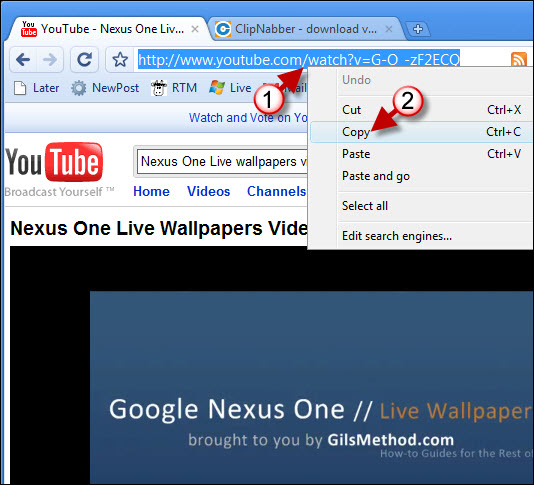
1. Once you have arrived at the page with the video you wish to download, highlight and right-click on the web address located in the address bar of your browser window.
Note: The address bar is where you would normally enter a web address to visit a specific website.
2. Click on Copy from the drop-down menu.
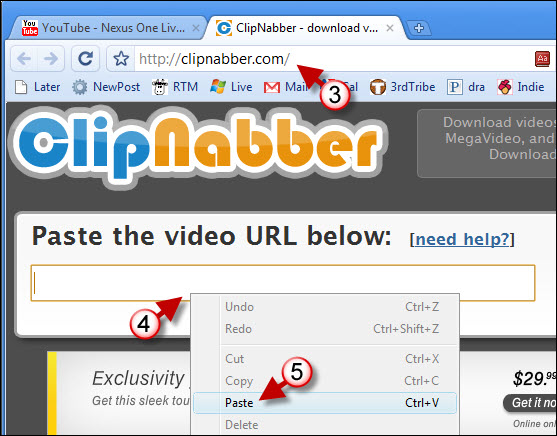
3. Go to http://clipnabber.com – the ClipNabber website will open in a separate window if using this link.
4. Right-click on the text field titled "Paste the video URL below"
5. Click on Paste from the drop-down menu. This will paste the web address of the video you copied in Step 2
6. Once the url has been pasted, click on the Nab! button.
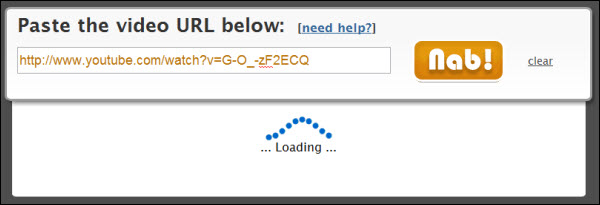
Progress bar …loading…
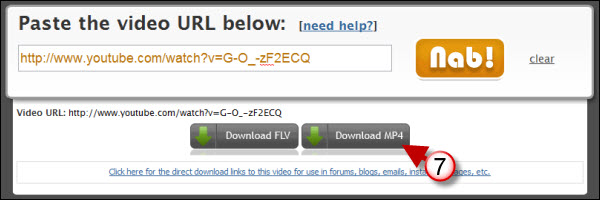
7. When the site is done processing the video it will provide you with two download options, FLV or MP4 file formats. Click on the format you wish to download.
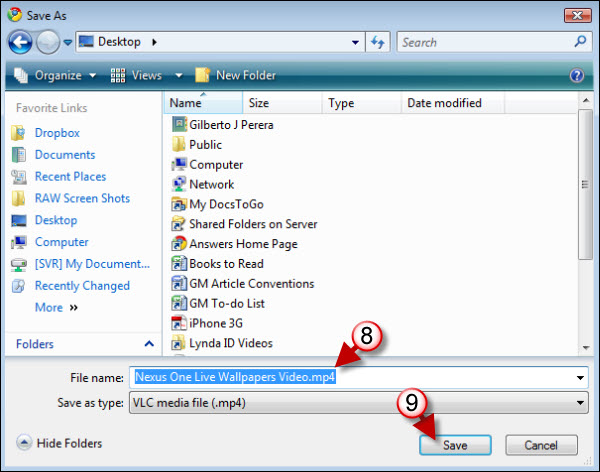
8. Your browser’s Save As dialog box will open, locate a place where you would like to save the video file and name the file.
9. Click on the Save button to download the video to your computer.
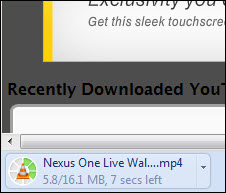
Download progress bar in browser window.
When the video download completes you will now be able to view your video without having to be online.



