![]()
If you are an Outlook user and are limited to the amount of space available for your email, you may want to consider disabling Outlooks’ default setting of saving all of your sent messages. Below I will demonstrate where you can find this option and how to disable it. If you have any comments/questions, please post a comment below.
Note: The screen shots below were made using Outlook 2007, some of these features are available in other versions of Outlook.
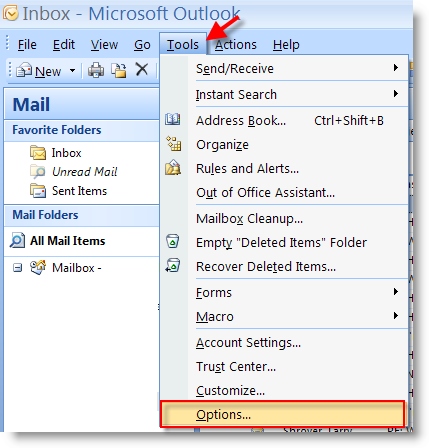
1. With a Outlook open click on Tools > Options…
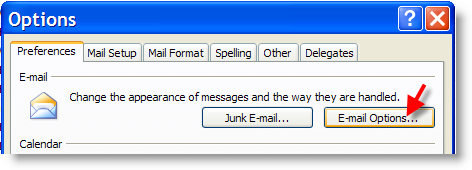
2. The Options dialog box will open, make sure you are in the Preferences tab and click on the E-mail Options button.
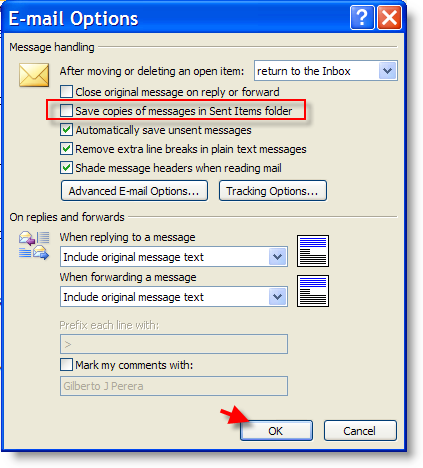
3. When the E-mail Options dialog box opens, click to uncheck the Save copies of messages in Sent Items folder checkbox and click OK
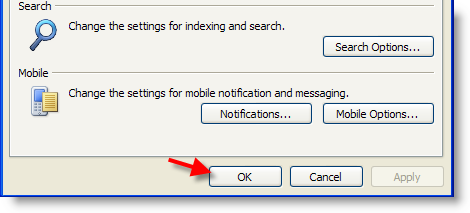
4. Click OK again to close out the Options dialog box. That’s it!


