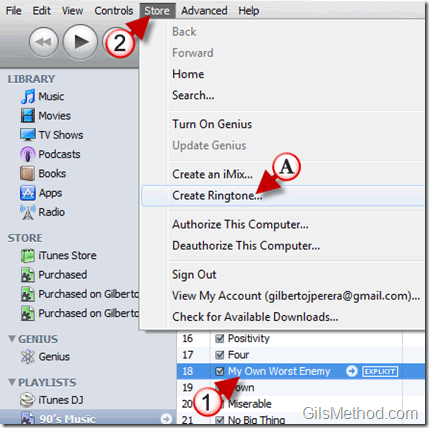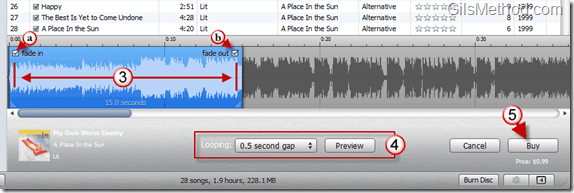Wouldn’t it be nice to be able to use your favorite song as a ringtone for your iPhone? With iTunes and a purchased song you can. iTunes will allow you to create a ringtone of songs purchased in your iTunes library…sorry, non-iTunes songs cannot be converted using the method below (however, following this guide will enable you to convert non-DRM songs for free). The tutorial below will show you how to create ringtones from songs in your iTunes library so that you can use the ringtone on your iPhone.
Note: I used iTunes 9.2 for this tutorial.
1. Select a song that you’ve purchased on iTunes.
2. Click on Store to open the menu and then A. Click on Create Ringtone…
The lower portion of the iTunes window where the list of songs is displayed will split so that the timeline to customize your ringtone appears.
3. Use the handles at each side of the selection to increase or reduce the length of the ringtone (blue area on timeline) you are creating. You can also change the location where the ringtone begins by dragging the blue area to another location in the song.
a. You can choose to fade in and/or b. fade out the start and end times for the ringtone.
4. You then have the option to set the amount of time (the gap) between loops when the phone is ringing. Once you’ve made your selections click on the Preview button to review your ringtone.
5. When you are satisfied with the ringtone you’ve created, click on the Buy button to purchase the ringtone.
Note: Price may vary and will be listed below the Buy button.
When you sync your iPhone, the ringtone should become available on the iPhone.