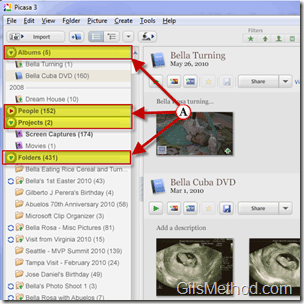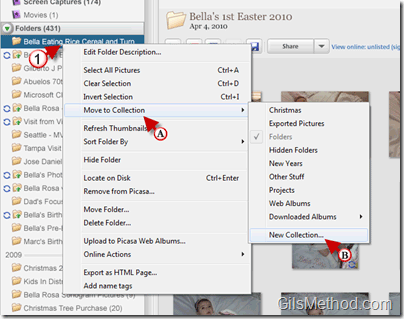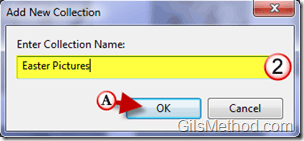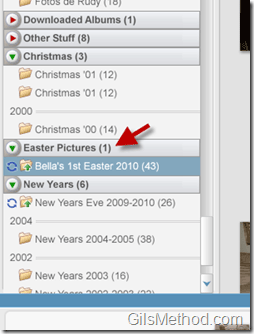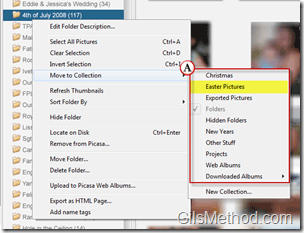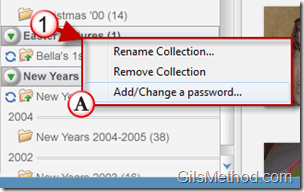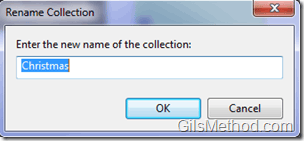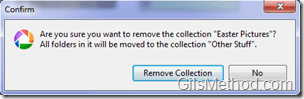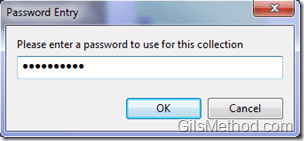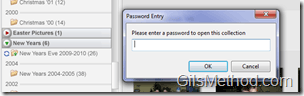Wouldn’t it be nice to group albums in Picasa based on what the images are used for? Working with over 10,000 images and trying to keep family and work apart in Picasa can be quite tedious. Thankfully you can use Collections in Picasa to keep your two lives separate. Collections allow you to group folders containing pictures in Picasa. You can use collections to separate work and fun or you can use collections to organize all of your family trips, holidays, birthdays, etc. into their own collections.
Picasa already includes a ser of default Collections used to organize the type of content it indexes.
- Albums
- People
- Projects
- Folders
- Downloaded Albums
- Other Stuff
Note: If some of these collections are not displayed it probably means that you have not used the feature that would activate that collection. An example of this would be Downloaded Albums. If you haven’t downloaded any albums chances are you will not see the Downloaded Albums collection.
To create your own Collections in Picasa follow the instructions below. If you have any comments or questions, please post them below.
Create Collections in Picasa
In this tutorial I will show you how create a new Collection and how to add folders to existing Collections.
1. Right-click on the folder you wish to include in the new collection and click on (A) Move to Collection, then click on (B) New Collection from the list.
2. Enter the name you wish to assign to the collection and click (A) OK.
The new Collection will appear in the Picasa navigation pane on the left. The new collection will include the folder you selected.
To add an additional folders to the collection, repeat step 1 and A and instead of creating a New Collection, (A) click on the collection you just created from the Collections list.
If you created the collection in error, wish to rename it or want to password protect it, right click on the Collection. Choose one of the following options:
Rename Collection – You will be able to rename the collection.
Remove Collection – This option will remove the collection and move the folders to the Other Stuff collection.
Add/Change a Password – This will allow you to password protect the collection so that only the password holder can view the images contained within.
Assign a password.
In order to view images you must enter a password.
If you are looking for other Picasa tips and how-to’s visit our Picasa section.