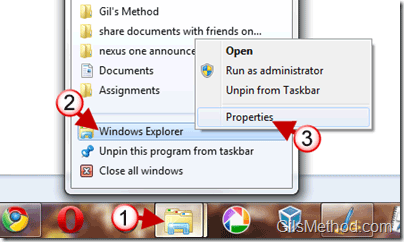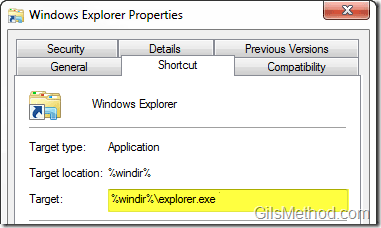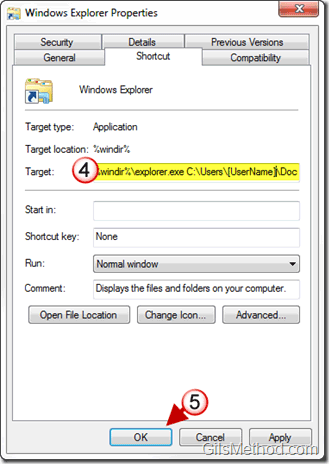If pinning up shortcuts or using Favorites in Explorer is not your thing you can always change the default Explorer folder to access a directory you use most often. In Windows 7 you will find that Windows Explorer’s default directory is the Libraries folder, but you may want the default directory to be the C:\ drive or Documents. In order to change the default directory we will need to specify the location so that Windows Explorer will open the custom location rather than the Libraries folder. Follow the guide below so that you can change the default Windows Explorer folder in Windows 7.
If you have any comments or questions, please use the comments for below.
Note: I used Windows 7 Ultimate for this guide.
1. Right-click on the Windows Explorer shortcut pinned to the Taskbar.
2. Right click on Windows Explorer from the list.
3. Click on Properties.
Make sure the Shortcut tab is active. Notice that the Target for the Windows Explorer shortcut is %windir%\explorer.exe this shortcut will automatically open the Libraries directory whenever Windows Explorer opens. We’re going to change that below.
4. To point Windows Explorer to another directory add the directory after %windir%\explorer.exe so if you want Windows Explorer to automatically open your Documents directory you would enter the following:
%windir%\explorer.exe C:\Users\[UserName]\Documents
You can use just about any directory as longs as it is valid.
5. Click OK to save the changes.