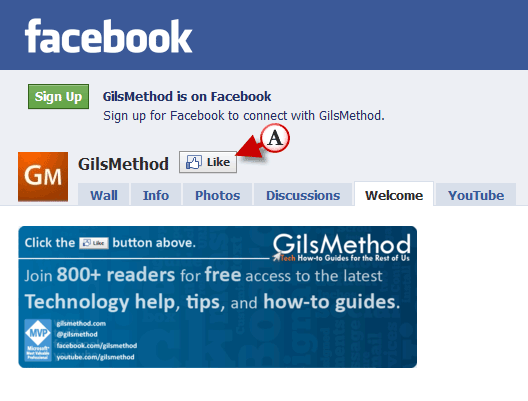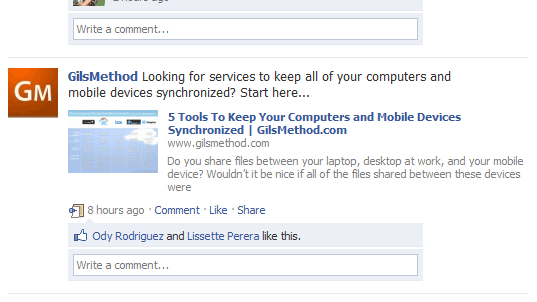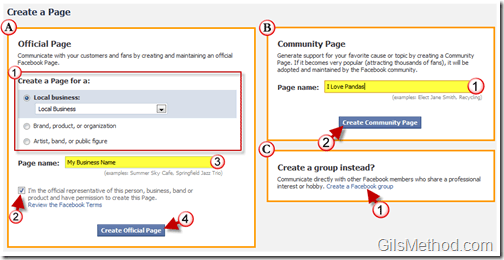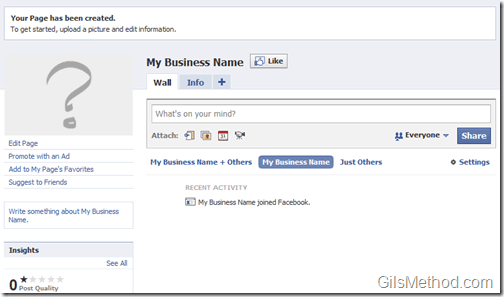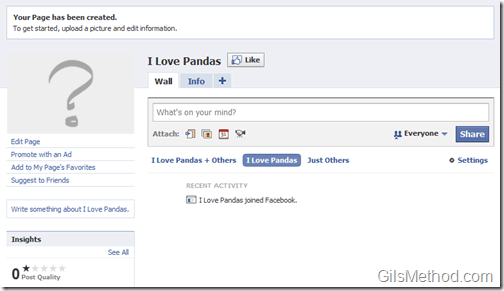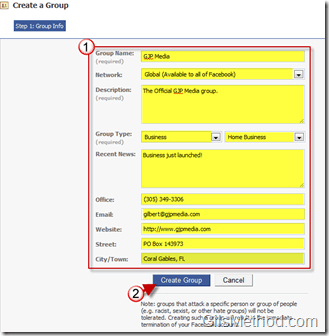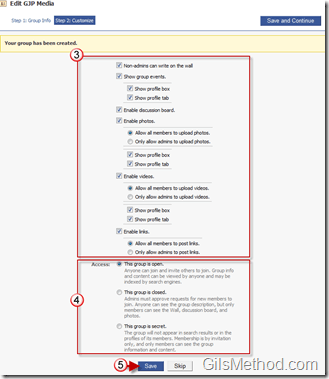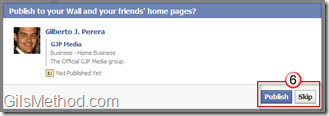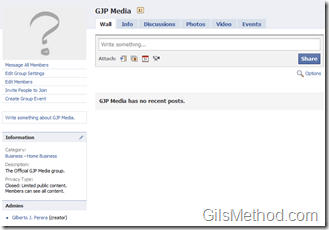Do you want the opportunity to reach 500 million customers? With a Facebook page you can. Facebook allows users to create pages for their business, a product, causes, and other communities. These pages can be used to communicate with fans and customers that are already part of the Facebook ecosystem. Customers or fans can Like your page at which time they will be automatically be updated of any announcements made on the official Facebook page you are running. Here’s an example.
I have a Facebook page for GilsMethod.com that I use as a way to communicate with fans of this How-to blog.
GilsMethod.com Official Facebook Page.
When someone visits the GilsMethod Facebook page they will have the option to Like the page. If they click on the (A) Like button then they will receive updates when announcements are made on the GilsMethod Facebook page.
The Facebook Wall (above) with an announcement from the GilsMethod Facebook page.
Create a Facebook Page
To create your own Facebook Page follow the instructions below.
1. Go to http://www.facebook.com/pages/create.php
When creating a page in Facebook you have 3 options:
Option A. Official Page – An official Facebook page will help you communicate with customers and fans.
1. Select the type of page you wish to create:
- Local business
- Brand, product, or organization
- Artist, band, or public figure
2. Make sure that you are an official representative for the product, organization, or brand you are trying to promote on Facebook.
3. Name the page
4. Click on the Create Official Page button.
Your official Facebook page is ready.
Option B. Community Page – A community page can be created to generate support for your favorite cause or topic. If this page becomes very popular with thousands of fans it will be adopted and maintained by the Facebook community.
1. Name the page you will be creating.
2. Click on the Create Community Page button.
Your official Facebook Community page is ready.
Option C. Create a group instead? A group can be created for Facebook members that share a professional interest or hobby.
1. Fill out the information about the group you are creating.
2. Click on the Create Group button.
3. Customize which items will appear on the page.
4. Choose the visibility status of the page, you will have three options:
- Open Group: Anyone can join and invite others to join. Group info and content can be viewed by anyone and may be indexed by search engines.
- Closed Group: Admins must approve requests for new members to join. Anyone can see the group description, but only members can see the Wall, discussion board, and photos.
- Secret Group: The group will not appear in search results or in the profiles of its members. Membership is by invitation only, and only members can see the group information and content.
5. Click Save to finish saving the group settings.
6. You have the option to Publish the creation of your new group to your wall or to Skip the update.
The official Facebook group has been created.