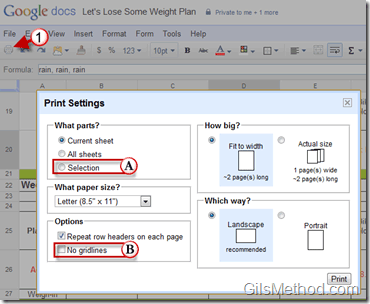I think that the folks behind Google Doc’s are finally getting it. Most users are still tied to local storage and printing documents. I’m aware of Google’s efforts to move productivity to the cloud so that there is more collaboration and less paper waste, but the reality is that most people still print spreadsheets, print meeting notes, and have face-to-face meetings. In order to give Google Spreadsheet users more control over printing documents, the Docs team added two new functions that give users the option to print selections from a sheet and to disable printing gridlines. I know that these features that may seem somewhat elementary when compared to applications like Excel 2010, but it is a step in the right direction for the Docs platform.
The guide below will show you where the new options reside and how to use them. If you have any comments or questions please post them in the comments section at the end of the article.
1. Click on the Print icon or go to File then Print.
When the Print Settings window opens you will notice that there are two new options.
A. Under What parts? – Selection.
Selection allows you to specify what to print from a spreadsheet. If you select one cell or an entire table only the selection will print.
B. Under Options – No gridlines.
If you’re tired of seeing gridlines when you print Google spreadsheets, the frustration is over. All you have to do is check No gridlines and your prints will look more professional.
These improvements are a direct result of feedback from many users. If you have more ideas, let the Docs team know in the forums.