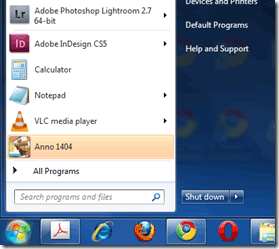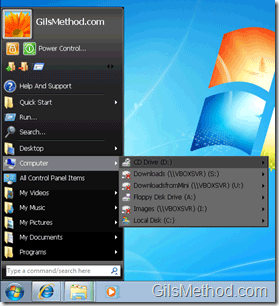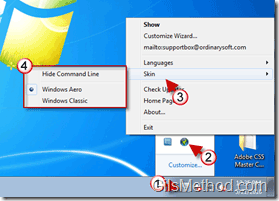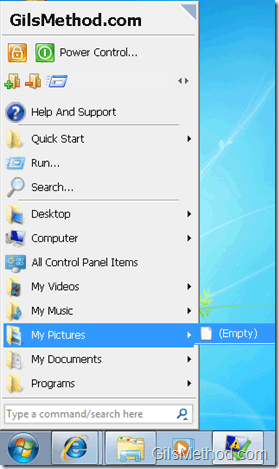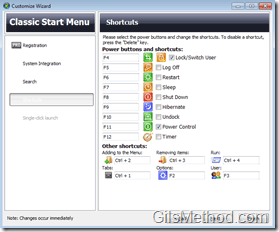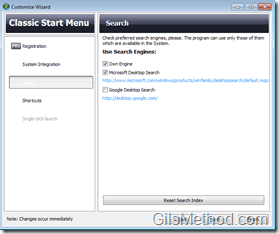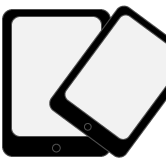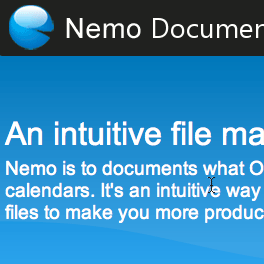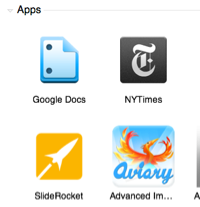Are you looking to get the Classic windows look and feel back in Windows 7? If you’re not a fan or don’t want to get accustomed to the new Windows 7 Start Menu you have the option of installing a third-party application that will allow you to change the Windows 7 Start Menu to look more like the classic Start Menu you are probably used to.
Windows Classic Start Menu allows you to change the look of the Start Menu and provides with a set of features that will make the Start Menu more useful.
Download the Windows Classic Start Menu from Ordinary Software.
The standard version of the Windows Classic Start Menu will give you the following options:
- Ability to use Classic Start Menu with two Skins (see below).
- Multi-language support.
- Ability to customize shortcuts in the menu.
- Ability to change search engines for desktop search (Microsoft Desktop Search or Google Desktop Search).
The Pro version will provide you with the following additional options:
- Aero Skin with real opacity.
- One-click launch of applications.
- Quick uninstall of applications.
- Menu customization.
Using the Classic Start Menu in Windows 7
The standard Windows 7 Start Menu.
When you click on the Orb to open the Start Menu you will see that the Classic Start Menu is now active.
1. To change the skin used in the Start Menu, click on the Notification Area to expand the hidden items.
2. Right-click on the Classic Start Menu icon.
3. Click on Skin to open the menu.
4. Choose one of the available skins:
- Windows Aero
- Windows Classic (pictured below).
When you click on the Orb to open the Start Menu you will see that the Classic Start Menu is now active.
Menu to customize Shortcuts. Here you will be able to customize the Shut Down, Hibernate, Power Control, and other buttons.
Menu to customize what provider the built-in search in the Start Menu uses.
As you can see the free version of the application is highly configurable, but if you’re looking for more control you might want to check out the Pro version for $19.99.