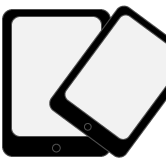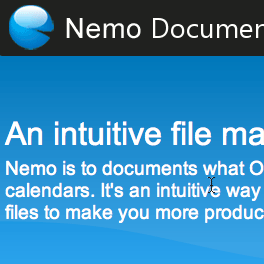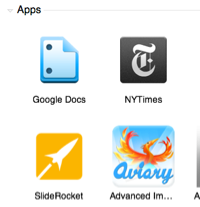I’ve been using Windows Vista for a couple of months now and find it absolutely wonderful, like everything it has it quirks and if you were a hard-core XP user like myself you will find yourself wearing a new pair of shoes when using Windows Vista. To ease the pain I wrote up this simple but useful tips that will help you along the way. If you have any tips or suggestions throw them my way.
1. Where is my ‘Run’ command?
This has got to be one of the things that annoyed me about Vista when I first started using it, no run command (at least not available by default in the start menu). Alright I’ll tell you how to put it back on the Start menu, but I will also tell you that if you use it to launch, Calculator, Word, Excel, even command prompt like I do – the search tool built into Vista will suffice. When you start typing into the search bar whatever program you wish to launch will automatically appear – it seems to me that this is a better Run function.
To add the Run command in your Start menu follow the steps below;
A. Right-click on your task bar and click on Properties
B. A Taskbar and Start Menu Properties window will open.
C. Select the Start Menu tab to the top.
D. Click the Customize button to the right of Start Menu
E. Scroll down the list until you find Run Command, make sure the box is checked.
F. Exit the windows and check your Start Menu!
2. Where’s my Aero?
This is for those of you who are using Aero and you open one of your favorite applications, like in my case Adobe GoLive and Aero disappears. There will be times that certain programs you’ll use (at least through the transition phase) will be incompatible with the jaw dropping Aero interface. Do not fear as soon as you exit the incompatible application your Aero interface will return.
3. What the heck is going on with all these folders?
From now on like Windows XP your user name will be assigned to a folder that contains all of your stuff, My Documents, My Pictures, My Music, etc. Windows XP unlike Vista put all of these different folders inside My Documents; Vista separates them by type, i.e. My Documents, My Pictures, My Videos, My Downloads, etc. are now all located in the root directory of the user profile.
4. Windows Explorer Super Sorter!
We are all used to the simple sort functions that are available in previous versions of XP, by date, type, etc. Well Vista took it a step further, now you use filters similar to those found in Excel’s Autofilter feature that allow you to designate time frames, file types, etc. Not only does it sort them, it displays only those files which you have selected to filter. It is the neatest feature yet! You will also notice that you can save these filters as virtual folders which can be accessed at a later time – almost like a saved search. This weekend I’ll be posting an article displaying this feature step by step.
5. How do I change display settings?
Previous versions of Windows allowed you to access your display settings by right clicking on your desktop and selecting properties, Vista is very similar, however when you right-click on your Desktop a window will open, "Personalization" which allows you to access any and all of the options available to modify the appearance or sounds for your computer.
Well I hope these tips and insights help you get along with Vista better!