If your Mac OS X Lion hard drive fails and you wish to restore a Time Machine backup to a hard drive without Lion, your only chance of survival is to stop by a Genius Bar or use an external recovery disk.
However, chances are that you don’t have an external recovery disk because your Mac didn’t ship with one and when you updated to Lion you downloaded the update form the App Store.
Create an External Recovery Disk to Avoid Headaches
So if you haven’t done this already it is highly recommended because the external recovery disk has the same capabilities as the Lion recovery built-in to Mac OS.
With the recovery disk you will be able to:
- Reinstall Lion
- Repair the disk using Disk Utility
- Restore from a Time Machine backup
- Browse the web with Safari.
The external recovery drive is best used in instances when you cannot access the built-in recovery disk or you are working with a drive that doesn’t have Mac OS X installed.
How to Create an External Lion Recovery Disk
1. Download and install a copy of the Lion Recovery Disk Assistant utility from Apple’s support page.
Note: You may get a prompt warning you that it is an application downloaded form the Internet, click Open to continue.
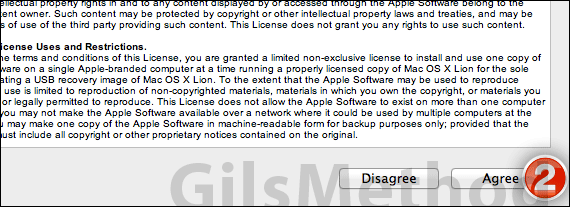
2. When you launch the application for the first time you will be asked to agree to the terms and conditions.
Click Agree to use the application.
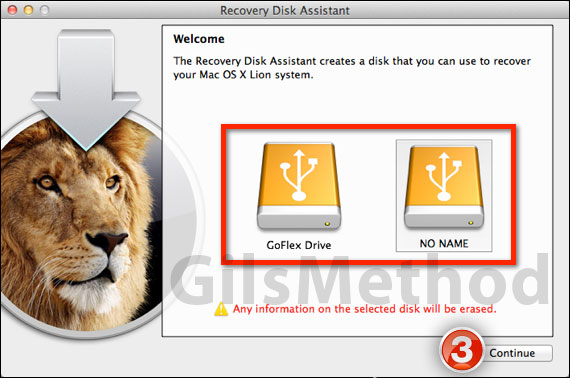
3. On this screen you will see the compatible drives available for the disk assistant to create recovery disks.
Click the drive’s icon to select it.
WARNING: Any information on the selected disk will be erased so make sure to backup any valuable information on the selected disk before proceeding.
Click Continue to proceed with the process.
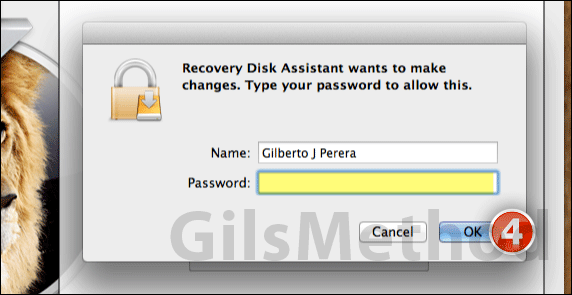
4. When prompted for the Administrator name and password, enter it in the fields provided. Click OK to continue.
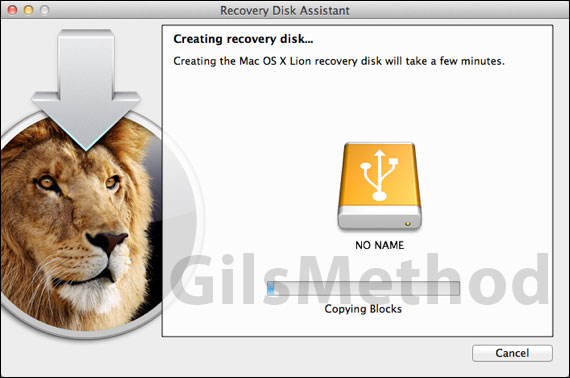
Creation of recovery disk should take about 10 minutes between copying files and verification.
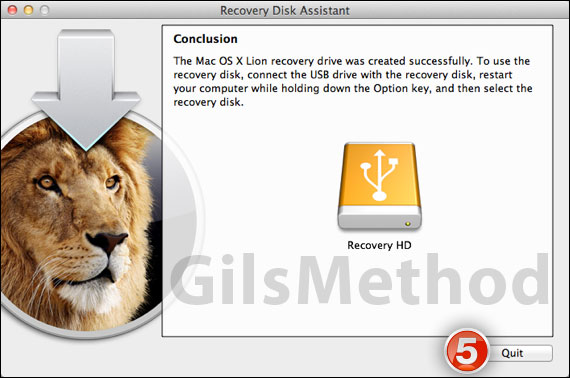
When the disk creation process is complete you will see a summary describing what was done and how to use the recovery disk.
5. If disk creation was successful, click Quit to exit the assistant.
Now you have an external recovery disk you can use in case your Lion hard drive fails.
System Requirements for Recovery Assistant
- A Mac running OS X Lion with an existing Recovery hard drive.
- An external USB hard drive or thumb drive with at least 1GB of free space that you can spare.
Software/Hardware used: Mac OS X Lion and a Sandisk 4GB Cruzer.


