Lion shipped with a slew of features that brought a lot of the iPad’s user interface to the Mac, specifically Mac OS apps like Mail, Calendar and Contacts.
However, not all users may want this new look particularly when it affects applications like Mail which are used religiously everyday.
If you would like to bring Mail back to the classic look (prior to Lion), follow the instructions in the guide below.
How to Get the Classic Layout in Mail
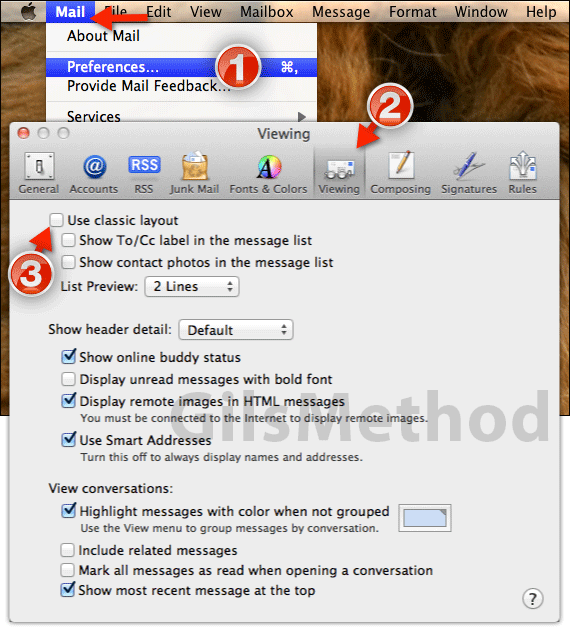
1. Click the Mail on the Menu bar and then click Preferences from the menu that appears.
2. When the Mail Preferences window opens click the Viewing icon.
3. In the Viewing section check Use classic layout to switch from Mail’s new iPad-like layout.
Close the window and return to Mail to confirm the changes.
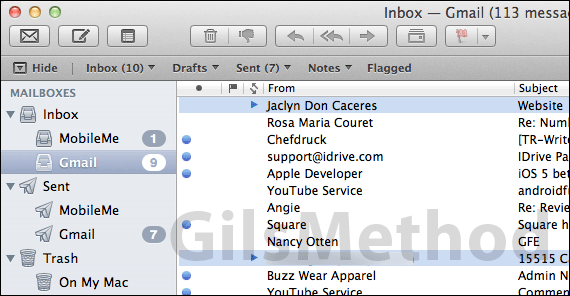
Now you can enjoy Mail just like it was before Lion.
Software/Hardware used: Mail running on Mac OS X Lion.


