Is your Mac booting up slowly? It could be that you are using the new Resume feature in Lion or you simply have a lot of applications that launch at boot up.
If your situation is the latter, there’s a very simple solution – disable the applications you’re not using right away from starting at bootup.
In this guide I will show you how to remove applications from the Login Items list and how to hide applications when your Mac first boots up.
How to Control Startup Applications in Mac OS
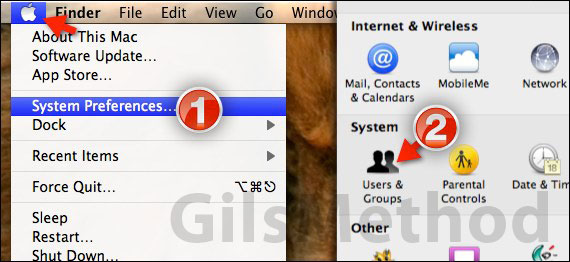
1. Click the Apple icon on the Menu Bar and then click System Preferences from the menu that appears.
2. When the System Preferences window opens click Users & Groups in the System row.
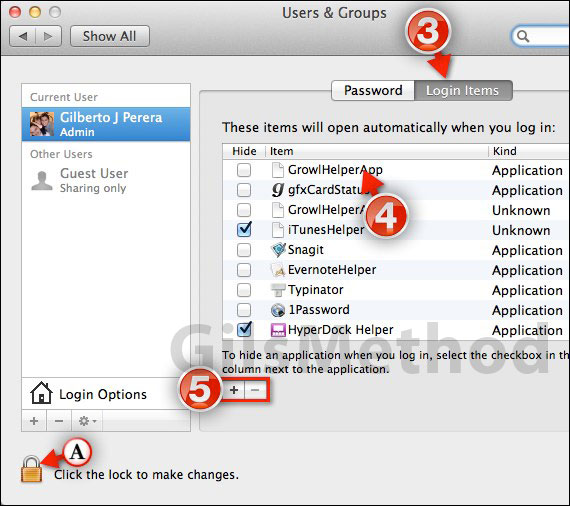
3. When the Users & Groups window opens click the Login Items tab to view the list of applications that launch when your Mac boots up.
4. You can choose to hide the application when it first launches or you can remove it form the list altogether.
Note: To hide the application select the checkbox in the Hide column next to the application name.
5. If you wish to keep the application from launching click the [-] or Remove button after selecting the application from the list.
You can also add other applications to launch automatically that are not listed by clicking the [+] or Add button.
If you have any comments or questions please use the comments form below.


