One of Lion’s new features brings custom colors to desktop backgrounds in Mac OS X.
In previous versions you were only allowed to use one of the provided solid colors which didn’t really give users many options when it came to customizing the background’s color.
Luckily Lion takes care of that and in this guide you will find out how.
How to Use Custom Background Colors in Mac OS X Lion
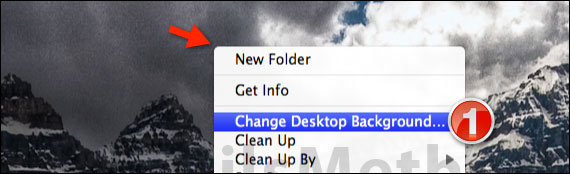
1. Right-click the Desktop and then click Change Desktop Background from the menu that appears.
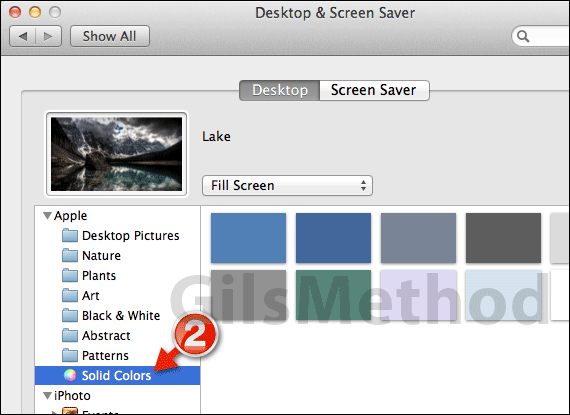
2. When the Desktop & Screen Saver preference pane opens click Solid Colors under Apple.
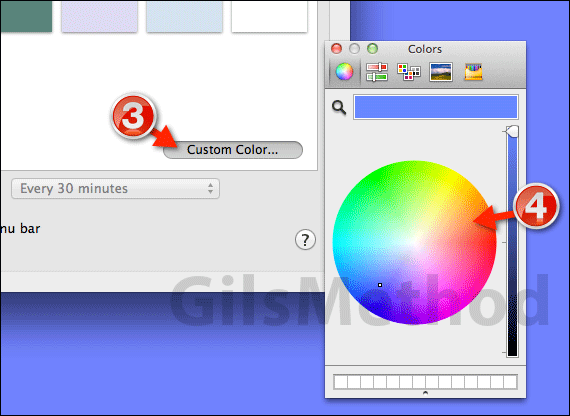
3. You will be presented with a group of backgrounds sporting solid colors.
If you find that the colors included don’t meet your requirements click the Custom Color… button.
4. The Colors window will appear. You will have several options to choose the color you want to use. Click the color you wish to use and close the Colors window.
Now that you have set a custom color for the desktop’s background you can close the preferences window and enjoy your new background color.
If you have any comments or questions please use the comments form below.
Software/Hardware used: Mac OS X Lion.


