One of the new features landing on Mac OS X Lion is the iPad-like scroll bars. Long gone are the days where the scroll bar actually takes up space on your screen and is visible all the time.
The new overlay scroll bar look diminishes the amount of clutter on the screen while making it easier to navigate a page using touch or a trackpad.
However if you find yourself yearning for scroll bars back or would like to customize their behavior, follow the instructions below.
How to Change the Show Scroll Bars Setting in Lion

1. Click the Apple icon on the Menu Bar and then click System Preferences from the menu.
2. When the System Preferences window opens click General under Personal.
Note: The General icon used to be Appearance in previous versions of Mac OS.
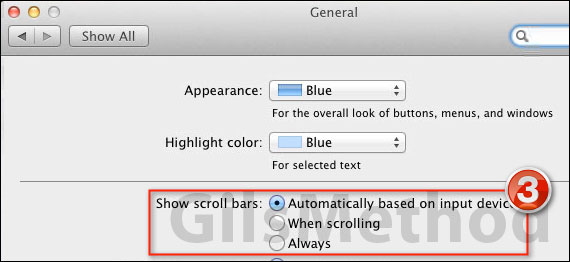
3. On the General page you will find a section labeled Show scroll bars along with three options.
- Automatically based on input device – The scroll bars are visible when you are using a mouse as an input device and are visible when scrolling when you use a track pad.
- When scrolling – The default setting for the Magic Trackpad and Macbook trackpads. The scrollbars will only appear when you are scrolling on the page.
- Always – The scrollbars will always be visible regardless of input device.
Choose the setting you wish to use and close the window.
If you have any comments or questions please use the comments form below.
Software/Hardware used: Mac OS 10.7 Lion.


