As an iPad owner one of the biggest complaints I’ve had is the fact that I could not search a website while using Safari. With iOS4.2, Apple has corrected this issue and users can now perform searches on a pages they are viewing in Safari. Like most things Apple you may stare at Safari wondering where the page search is, don’t worry I did. All you have to do is enter the search string in the Safari Search box (where it says Google, Bing, or Yahoo!) and when the list of search suggestions appears you will also see a list of matches on the page you are viewing. Confused? Check out the guide below that shows you how this feature works and some of its shortcomings.
For those of you who like the use of videos to learn, you will find a video at the end of the post showing you how to search web pages with Safari on the iPad. If you have any comments or questions please use the comments form at the end of the article.
Software/Hardware used: iPad 16GB running iOS4.2.
If you own an iPad you may want to consider protecting your iPad’s screen with Zagg Invisible Shield Screen Protectors.
How to Search Websites with Safari
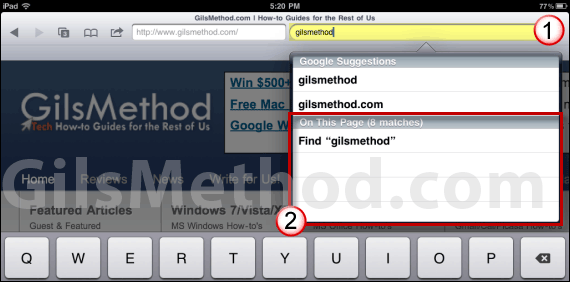
1. Open Safari on the iPad and tap on the Search box. Enter the string of text you are looking for.
2. A list of search terms will appear, the difference in iOS4.2 is that the list will be split in two. Search Engine Suggestions and On This Page (# matches). Tap on Find “search term” in the On This Page section.
How Search Results Are Displayed
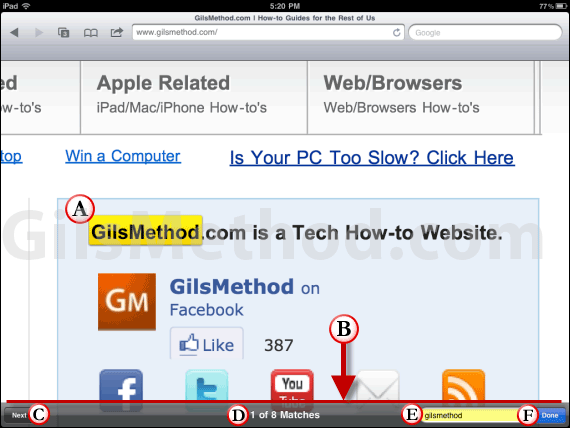
A. When the search term is found on the page, Safari will highlight and zoom in to the word found on the page.
B. You will also notice that a results bar will appear on the bottom edge of the screen. This bar will be used to continue searching the page.
C. Navigate to the next word found in the document by tapping Next.
D. The bar will list the number of matches and which match you are currently viewing.
E. You can use the search results bar to locate other words on the page.
F. When you are done searching the page tap Done.
Note: The search bar will only appear when you start a search from the Safari Search box.
Overall this is a great and simple way of searching text on a web page. However there are several elements that are missing. I would like the option to navigate to the previous match rather than have to cycle through the entire list of matches by tapping Next, Next, Next…that can become annoying real fast. Another thing that Apple can improve on is allowing users to access the search bar without having to enter a query in the Safari Search box. Maybe a four finger tap can bring up the search bar…what do you think? The other option that is lacking is the ability to search PDF’s opened in Safari, sure you can open the PDF in iBooks or another PDF reader app, but the point is being able to search within the browser without leaving Safari…simplicity, right? Word Documents appear to be supported with Safari search.
Search Web Pages with Safari on the iPad Video
If you have any comments or questions please post them below.


