Sorting folders and files in Mac OS just became simpler with the latest version of Mac OS X.
In Lion Apple introduced a new button on finder which allows you to sort files and folders from any view.
In this guide I will show you how to use this new feature to sort files and folders and will also show you how to sort using the column title in Finder.
How to Sort Files and Folders in Finder
Pre-Lion File Sorting in Finder
Prior to Lion you would sort files and folders using the Tasks menu in Finder.
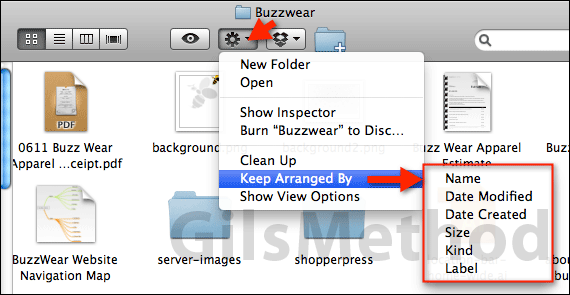
1. If you are viewing files in any view other than the list view, the only way you can sort the files is by clicking the Gear icon (Tasks) > Keep Arranged By and then selecting how you would like the files to be sorted from the list.
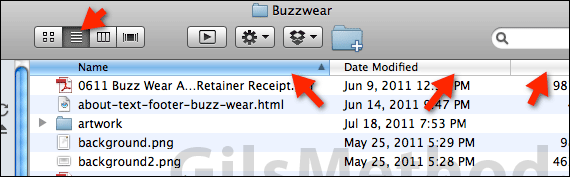
When viewing files in the List View you have the option of clicking the column headings to sort the files in Finder.
In Lion you will find that there is a third and more universal method of sorting files in Finder.
Post-Lion File Sorting in Finder
Lion allows you to sort files in the Finder using the two methods described above along with a new method which uses the Sort icon or Arrange items by button.
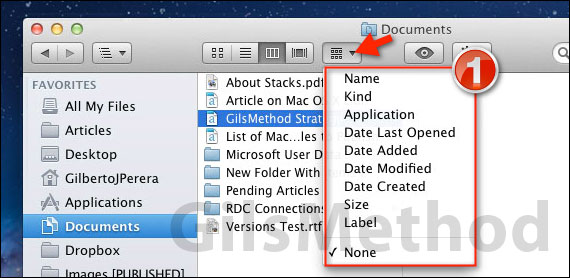
1. With Finder open click the Sort icon and select one of the sort options available. This button is accessible regardless of which view you are using in Finder.
This new option makes it easier to sort files and folders in Mac OS X.
If you have any comments or questions please use the comments form below.
Software/Hardware used: Mac OS X Lion.


