If you find yourself trying to conserve as much battery life as possible on your iPad you may want to shut it down rather than placing it into sleep mode. However when you shut down the iPad it will not be able to send/receive messages or display notifications like it does while on sleep mode. To shutdown your iPad instead of placing it on sleep mode follow the instructions below. Since the instructions are similar, I will also show you how to reboot your iPad should it become unresponsive or very slow. Rebooting the iPad is much like rebooting your computer, all the applications are closed and the operating system is rebooted.
If you have any questions please use the comments form at the end of the guide.
How to Turn Off Your iPad
Software/Hardware used: iPad running iOS 4.2.

1. Press and hold down the On/Off, Sleep/Wake button to bring up the following screen.
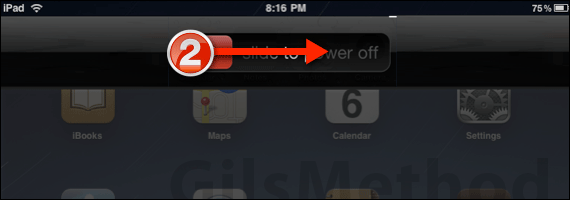
2. Slide the red button on the screen to the right to shut down the iPad.
To turn on the iPad, press the On/Off, Sleep/Wake button. If you have any comments or questions please use the comments form below.
How to Reset/Reboot Your iPad
If something is not working right, restarting or resetting iPad will likely solve the issue. As I stated before, rebooting your iPad will give you a fresh run of iOS with no applications running in the background. This is the best way to close a lot of open applications without having to close one by one.
To reset the iPad hold down the Home button and Sleep/Wake button simultaneously.
Note: This is not a hard reset where your data can be lost, this is akin to rebooting your computer.


