Indicators lights in Mac OS allow you to quickly determine if an application in open in Mac OS X. These indicators are especially helpful if you have multiple apps on the Dock.
With the launch of Mac OS X Lion, Apple introduced Resume, a feature which allows you to resume what you are doing whether you put your Mac to sleep or you restart it.

In other words if you were working in Excel and rebooted your Mac, Excel will automatically load along with the file you were working on…without loosing your progress.
Part of the feature assumes that you really would not be quitting apps so why have an indicator light in the first place? Well, I for one love the indicator lights and hate not knowing which apps are running.
So if you want your indicator lights back, follow the instructions below.
How to Show Indicator Lights in Lion
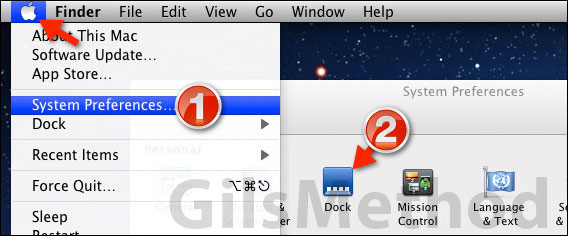
1. Click the Apple icon on the Menu Bar and then click System Preferences.
2. When the System Preferences window opens click Dock under Personal.
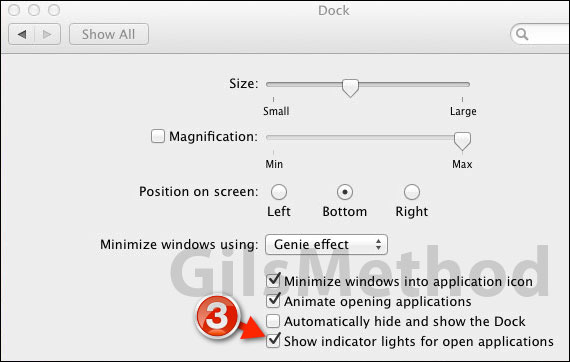
3. When the Dock preferences page appears add a checkmark to Show indicator lights for open applications.
Close the window to save the changes and exit Dock preferences.
You should now be able to view the indicator lights on the Dock for open applications. If you wish to turn off the indicator lights simply follow the steps above and uncheck Show indicator lights for open applications.
If you have any comments or questions please use the comments form below.
Software/Hardware used: Mac OS 10.7 Lion.


