Now that you are familiar with Maps and available views, the next topic we are going to cover is how to use your iPhone’s built-in GPS to quickly find your location.
Most of the time when you are searching for a place using Maps the Current location indicator is not visible on the map.
If you open maps and can’t see your location on the map follow the instructions below to find yourself.
How to Find Yourself on Maps
To find yourself on the map is fairly simple.
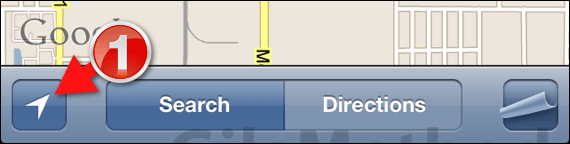
1. All you have to do is tap the small arrow icon on the bottom-left corner of the Maps app.
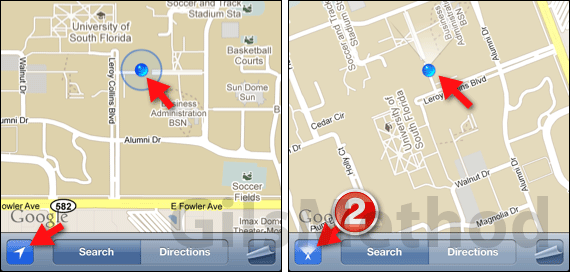
When you do this, the map will automatically center on your location indicated by a blue circle.
Determine Your Heading to Follow Directions Better
2. If you tap the small arrow again you will notice that the icon will switch to an arrow with a cone in front of it.
When active you will notice that not only does the small blue dot tell you where you are it also provides you with information about your heading, that is your orientation.
So it is like having a compass and your current location at the same time.
If you tap the small arrow again it will stop updating your current location.
How Accurate is My Location?
The accuracy of your location is dependent on several factors. The most important is GPS reception. The GPS reading will always provide you with the most accurate reading.
The second factor is cellular/Wi-Fi reception. This is used when the GPS radio cannot acquire a signal and so Wi-Fi and cellular tower data is used to determine an estimated location.
You can determine the accuracy of the location by the size of the ring around the blue dot on the map.
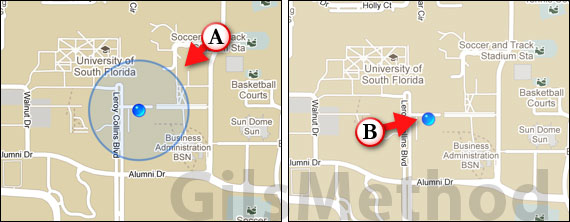
The larger the circle round the blue dot, the greater the inaccuracy and vice versa. When only the blue dot is present, you can be sure that the location is as accurate as it is going to be.
In the next section we will show you how to find a place or address using Maps.
ARTICLES IN THIS SERIES
- Navigating Google Maps on the iPhone
- Map Views & Traffic Information Explained
- Find Me On a Map & Determine Heading (this page)
- Searching for a Place or Address
- How to Get Directions
- Bookmark Your Favorite Places & Addresses
- Print a Map from Your iPhone – iOS 5 feature, coming soon
- Choose Other Routes – iOS 5 feature, coming soon
If you have any comments or questions please use the comments form below.
Software/Hardware used: iPhone 3GS running iOS 4.3.


