Enabling AirPlay on the Apple TV is prerequisite to use one of the iOS’s new features in 4.2, video and audio streaming from an iOS device. It is also a requirement for those of you who wish to stream audio and videos from iTunes to their Apple TV’s. The guide below will show you how to enable AirPlay on your Apple TV. For those of you who prefer videos, I’ve also included a how-to video that will walk you through the entire process. If you have any comments or questions please use the comments form at the end of the article.
Hardware used: Apple TV (2010 model).
How to Enable AirPlay on the Apple TV
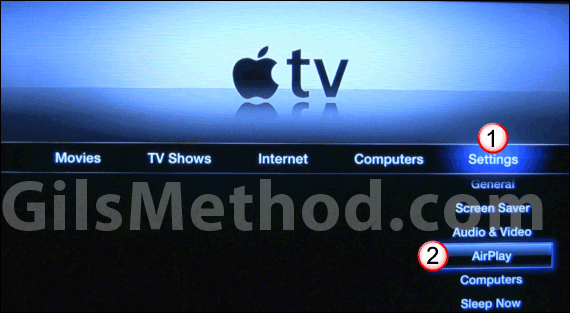
1. Scroll to Settings.
2. Scroll down the list and select AirPlay.
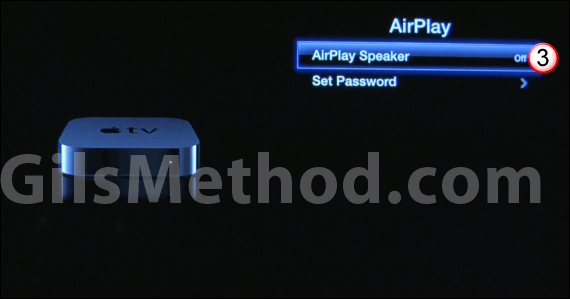
3. Turn on AirPlay Speaker.
Note: When the update to the Apple TV is released that enables video streaming we will update this article to reflect the new screens.
If you would like to password protect AirPlay on your Apple TV, follow the instructions below.
Set AirPlay Password
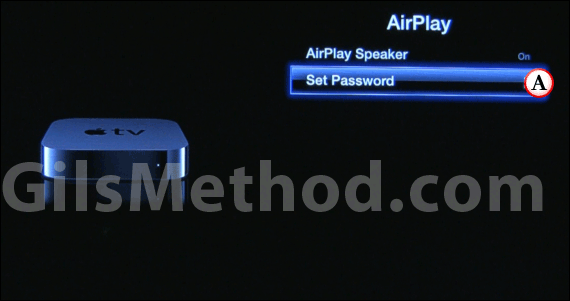
While you are on the AirPlay screen scroll down and select Set Password.
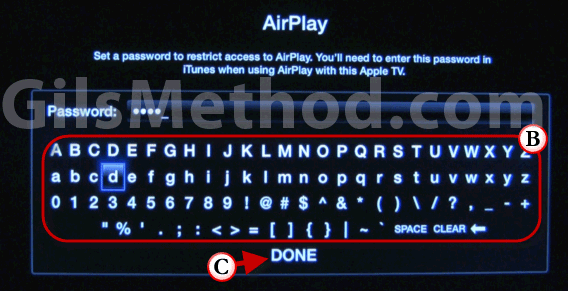
B. Enter the password you would like to assign to the Apple TV.
C. Click Done when you are ready.
Note: Make sure you save this password because it will be necessary to stream audio and video to the Apple TV from any supported device.
How to Enable AirPlay on the Apple TV Video
For those of you who prefer a how-to vide, please check out our instructional video below.
If you have any comments or questions please post them below.


