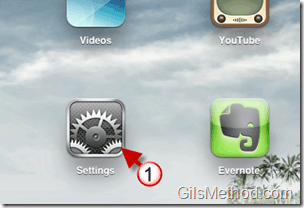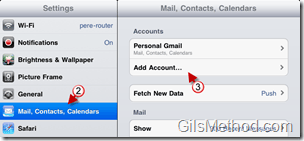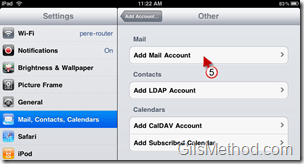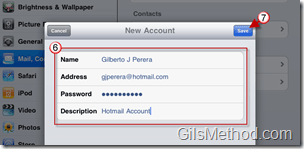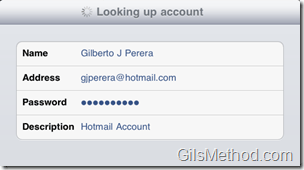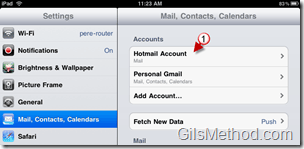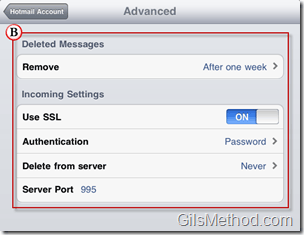Looking for a way to add a Hotmail account to your iPad, but don’t see the option?
Don’t worry, you can still add a Hotmail account to the iPad even if it’s not listed as an option. The iPad gives users the option to add Other accounts which we will use to add the Hotmail account.
In the guide below I will show you how to add a Hotmail account to the iPad.
Add Hotmail Account to the iPad
1. Tap Settings on the Home screen.
2. Tap Mail, Contacts, Calendars on the Settings pane.
3. Tap Add Account at the bottom of the accounts list.
4. Tap Other at the bottom of the account types list.
5. Tap Add Mail Account.
6. Enter your name and Hotmail credentials.
7. Tap on the Save button.
Confirming account information and downloading settings.
Once completed the Hotmail account will be ready.
Available Account Options
On the following pages you will be able to Delete the account, view the options for incoming and outgoing servers, and other options.
1. While in the Settings page, tap on Hotmail Accounts.
A. On this page you will be able to do the following:
- View Incoming Mail Server.
- Host Name: pop3.live.com
- User Name: <yourusername>@hotmail.com
- View Outgoing Mail Server.
- SMTP: smtp.live.com
- Modify the account Settings.
- Advanced options.
B. In the Advanced page you can set the following options:
- Remove: Deleted messages removal frequency.
- Use SSL: Option to use SSL encryption.
- Authentication: Password
- Delete from server: Tells the iPad whether or not to leave messages on Hotmail severs.
- Server Port: Port number used.
If you have any comments or questions please use the comments form below. Looking for a way to add your Gmail account to the iPad? Follow these instructions: How to Setup Email Accounts on the iPad.
Software/Hardware used: iPad running iOS 3.2.