Do you want your local business to potentially reach millions of prospective customers? Then you need to add your business listing to Google’s Local Business Center. The Local Business Center from Google gives business owners the opportunity to add their businesses to the search giants database and to control the information that is displayed about your business should it already be listed. Aside from that it also gives business owners insight as to what users are looking for, how many times your business appears in search results, and what zip codes prospective customers are searching from.
It is a free and extremely useful tool, so what are you waiting for? The walk through below will show you how the sign-up process works along with some tips. If you have any comments please post them below or if you have any questions visit our forums.
Visit the Google Local Business Center – Link and follow the walk through below. Before proceeding make sure that you log into your Google account. If you don’t have a Google account follow this link to create one.
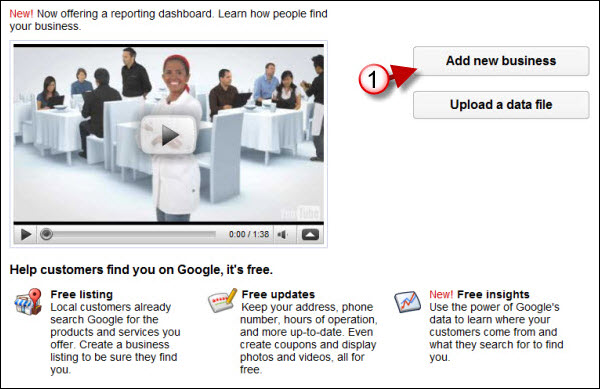
1. Once you arrive at the website, click on the Add new business button.
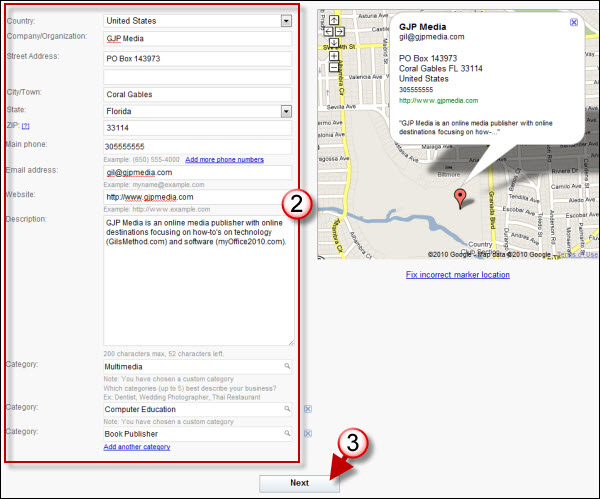
2. Enter your Business information.
Note: As you enter the information for your business, the map to the right will automatically update showing you how your listing will appear in Google Maps. Make sure that your description and categories are as accurate and detailed as possible, this will ensure that your business appears when users perform searches for your particular business category.
3. Click Next to proceed.
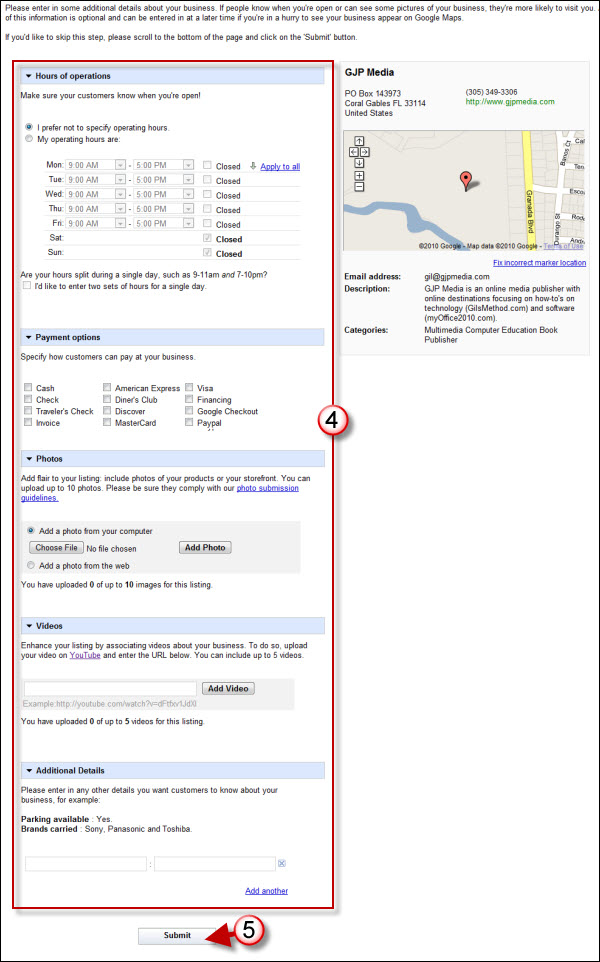 ‘
‘
4. Specify hours of operation, payment options, and upload pictures and videos associated with your business.
Note: You can also create your own fields by adding items in the Additional Details section.
5. Click on the Submit to proceed.
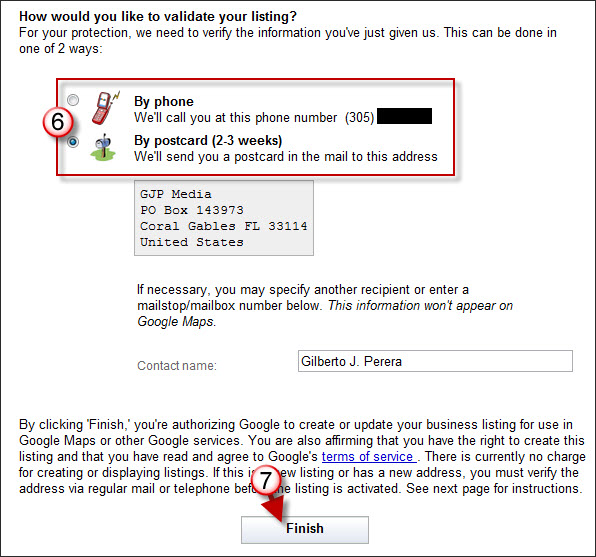
6. You will be presented with two options to validate that your listing is indeed yours. The first and simplest is a phone call to the number you listed as a business number. The second is a postcard mailed to your business address. The latter takes somewhere between 2-3 weeks.
7. Once you’ve made your selection Click Finish to complete adding the listing.
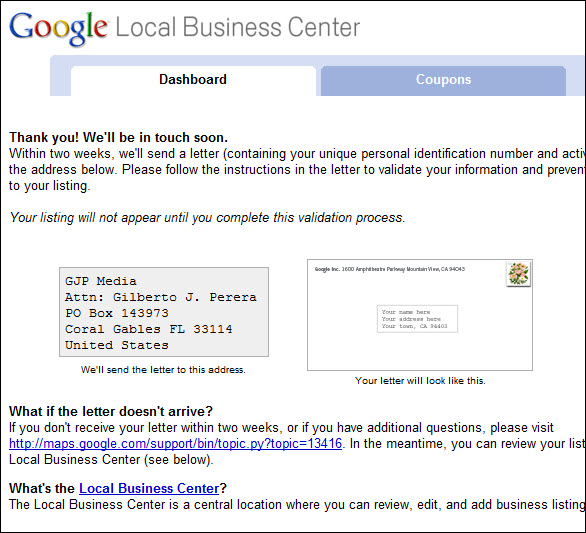
a. If you chose the postcard option you will see the screen above.
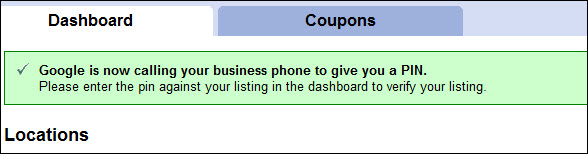
b. If you chose the phone call option you will see the notification above…quick answer your phone!
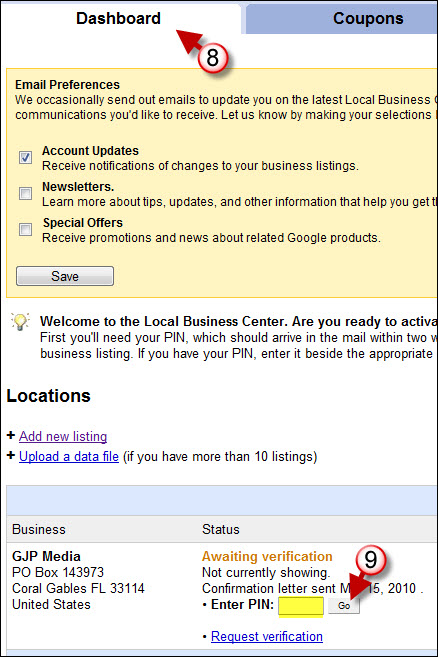
8. Return to your Dashboard
9. Enter the PIN provided on the phone call or postcard and click on the Go button.
If your PIN number is correct your business will be added to Google’s database and will appear in search results when users search for related businesses locally.


