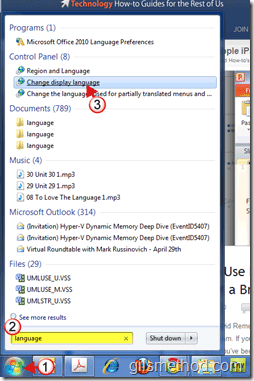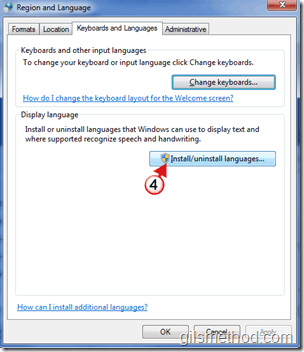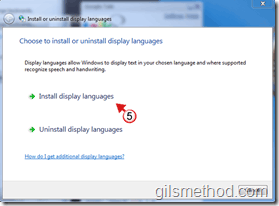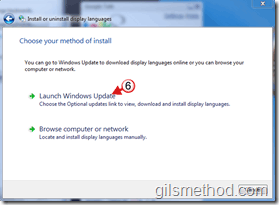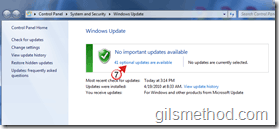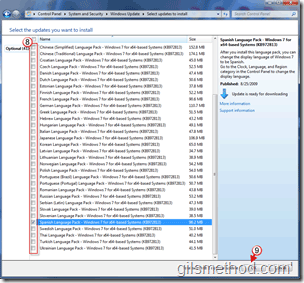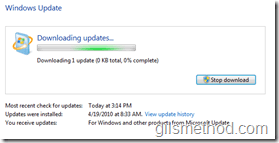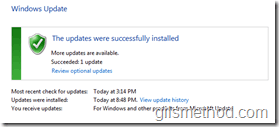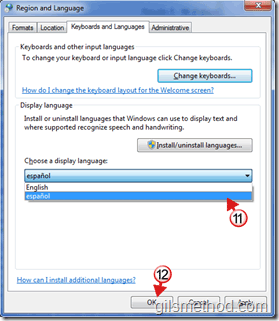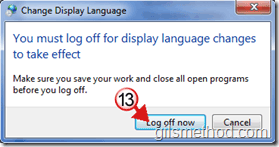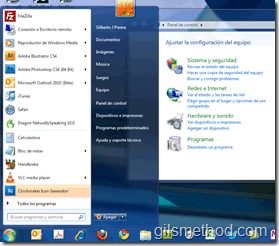Wouldn’t it be nice to be able to use your Windows 7 computer in your native language? If you have a copy of Windows 7 Ultimate, you can. The how-to below will show you how to download, install, and enable additional language packs for Windows 7. These language packs apply to the Windows 7 operating system only, if you have other programs installed in another language, they will continue to function in the original language.
If you have any comments or questions, please post them below.
Note: Feature is only available in Windows 7 Ultimate. For a complete list of supported languages proceed to the end of the article or visit Microsoft.com
Download, Install, and Activate a Language Pack
1. Click on the Orb to open the Start Menu.
2. Type language in the Search box.
3. Click on Change display language under Control Panel in the search results list.
4. When the Region and Language window opens, click on the Install/uninstall languages… button.
Note: If you already have language packs installed, proceed to Step 12.
5. Click on Install display languages.
Note: This tutorial assumes you have no Language Packs installed.
6. Click on Launch Windows Update.
7. Click on the # optional updates available link.
8. Select the language packs you wish to download and install.
9. Click OK to save the selections.
10. Click on Install updates.
Language pack downloading…
Updates/Language Pack finished installing.Return to the Region and Language settings window.
11. Choose the language pack you installed and wish to use from the list.
12. Click OK to save the settings.
13. Click on Log off now.
14. Log in to your computer.
Windows 7 interface in Spanish.
List of Supported Languages
- Arabic (Saudi Arabia)
- Bulgarian (Bulgaria)
- Chinese (Hong Kong S.A.R.)
- Chinese (PRC)
- Chinese (Taiwan)
- Croatian (Croatia)
- Czech (Czech Republic)
- Danish (Denmark)
- Dutch (Netherlands)
- English (United States)
- Estonian (Estonia)
- Finnish (Finland)
- French (France)
- German (Germany)
- Greek (Greece)
- Hebrew (Israel)
- Hungarian (Hungary)
- Italian (Italy)
- Japanese (Japan)
- Korean (Korea)
- Latvian (Latvia)
- Lithuanian (Lithuania)
- Norwegian, Bokmål (Norway)
- Polish (Poland)
- Portuguese (Brazil)
- Portuguese (Portugal)
- Romanian (Romania)
- Russian (Russia)
- Serbian (Latin, Serbia)
- Slovak (Slovakia)
- Slovenian (Slovenia)
- Spanish (Spain)
- Swedish (Sweden)
- Thai (Thailand)
- Turkish (Turkey)
- Ukrainian (Ukraine)
To understand the limitations, please follow this link.