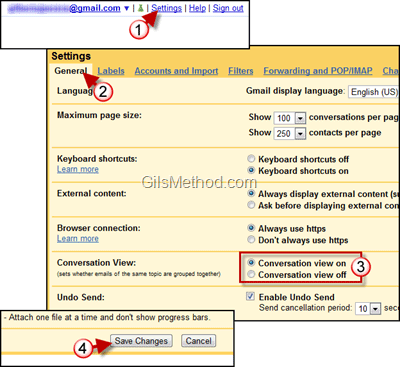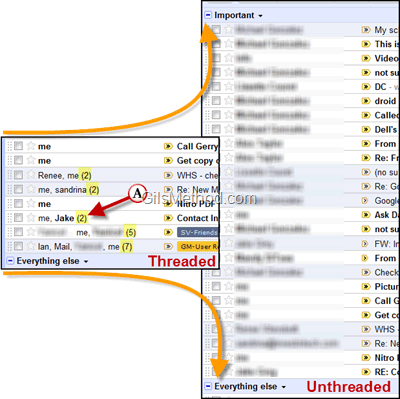As a huge fan of conversation view in Gmail I can’t see how Gmail users wouldn’t want an organized inbox. This is what the whole concept of threaded messages is all about, grouping related messages while saving you time and space. However, according to a recent blog post there is a small number of users who have asked for the ability to disable the threaded view in Gmail. In that same blog post the Gmail team responded with a new Gmail setting that allows you to disable threaded messages.
The guide below will show you how to turn off conversation view in Gmail, but I warn you, you will probably be overwhelmed by the ever-growing list of email messages. If you have any comments or questions please use the comments form at the end of the article.
Note: If the option is not available yet it probably hasn’t gotten to your account. You can also sign-off and sign-in to see if the setting is available.
1. When you sign-in to Gmail click on the Settings link located on the top-right corner of the screen.
2. Make sure that you are in the General tab in the Settings page.
3. In the Conversation View section click on Conversation view off to turn off conversation view.
4. After making the selection scroll to the bottom of the Settings page and click Save Changes.
A. You will notice that with threaded conversations (conversation view on) messages were grouped based on a specific conversation. When you turn off conversation view a group of messages that took up 6 lines will take 10-20 lines.
If you have any other Gmail tips please share them in the comments section below.