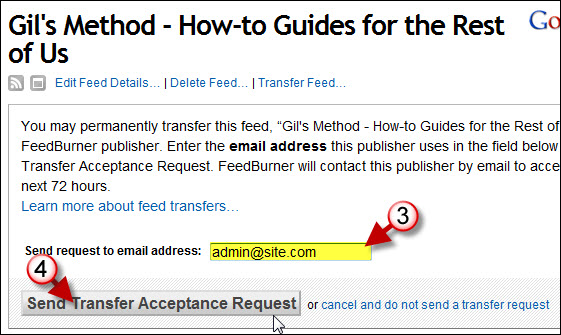If you wish to change your Gmail account (Google Account) and use services like FeedBurner which is linked to your Google Account, you are given the option to transfer ownership of your FeedBurner feeds to another Google/Gmail account. This is extremely helpful because it keeps you from having to publish another feed under the new account. The how-to below will walk you through the steps necessary to transfer ownership of your FeedBurner Account to another email address in 5 easy steps.
If you have any comments or questions please post them below.
Note: The feed transfer from FeedBurner only works in the following two scenarios;
A. You are transferring a FeedBurner feed from one FeedBurner Account to another FeedBurner Account
B. You are transferring a Google FeedBurner feed from one Google FeedBurner Account to another Google FeedBurner Account
As of this article’s post date you could not mix a Google FeedBurner Feed with a FeedBurner feed. If you are still using the original FeedBurner account (Pre-Google) you can always link it to you Google Account and then you’ll be able to make the transfer.
Transfer the FeedBurner Feed
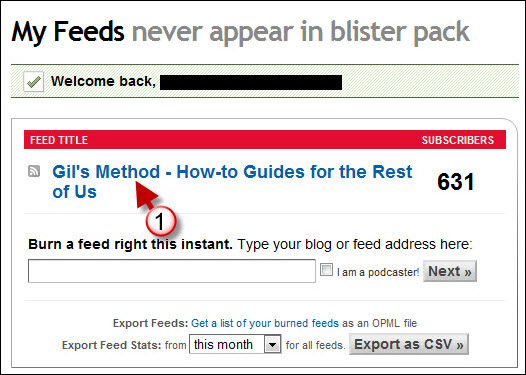
1. Login to your FeedBurner account and click on your feed.
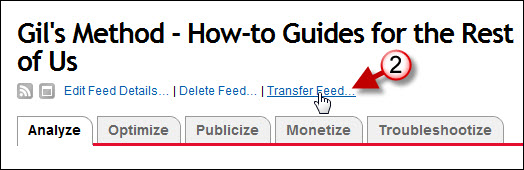
2. When your feed details appear, click on the Transfer Feed link located underneath the feed’s title.
3. Enter the email address associated with the FeedBurner account you wish to transfer to.
4. Click on the Send Transfer Acceptance Request button to proceed.

You will see the confirmation message above once your request has been submitted.
Accepting the Transferred Feed
You should have received a message from FeedBurner/Google with a link to accept the feed transfer, click on the link included in the message and proceed to the next step.
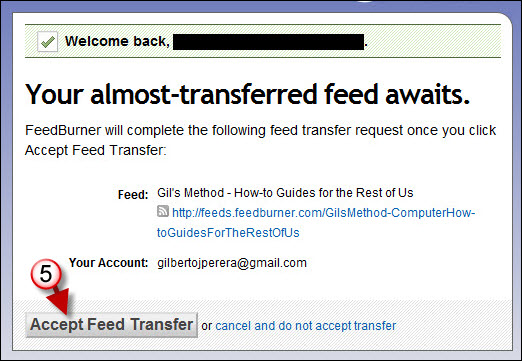
5. After you click on the link from the email you will be taken to the page pictured above. Click on the Accept Feed Transfer button to accept the feed.
You are done!