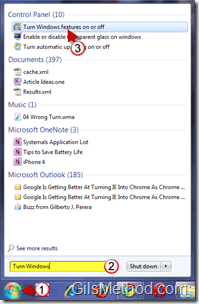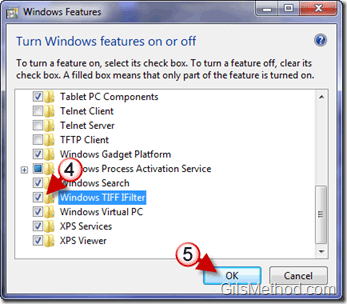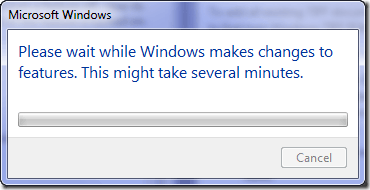Do you scan a lot of text documents into Tiff files? If so then you might want to take advantage of the powerful Windows 7 search engine that allows you to not only index files, but also index the content of .tiff files. Follow the instructions below to enable Tiff file indexing in Windows 7. If you have any comments or questions, please post them below.
If you don’t know what Tiff files, here’s the Wikipedia entry for Tiff files;
“Tagged Image File Format (abbreviated TIFF) is a file format for storing images, popular among Apple Macintosh owners, graphic artists, the publishing industry, and both amateur and professional photographers in general.â€
Note: Windows TIFF Filter is not available in Windows 7 Starter or Windows 7 Home Basic.
1. Click on the Windows Orb to open the Start Menu.
2. Enter Turn Windows features on or off into the Start Menu’s search box.
3. Click on Turn Windows features on or off from the search results list under Control Panel.
4. When the Windows Features window opens, scroll down the list and add a check to Windows TIFF IFilter.
5. Click OK to save the changes.
Once Windows makes the necessary changes to enable the TIFF IFilter, Windows Indexing should begin the process of indexing those files in the background. Depending on the number of images to index and you computer’s speed, indexing could be completed in minutes or hours. Give the indexing service some time before performing searches for content within TIFF files.