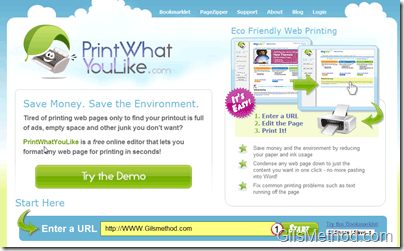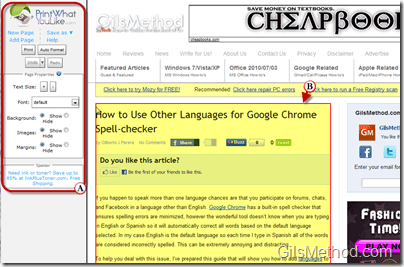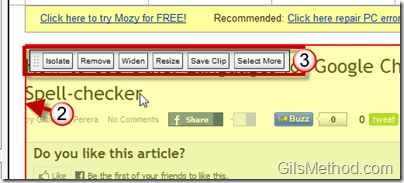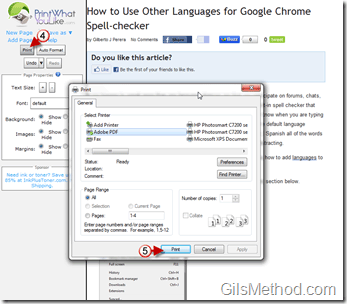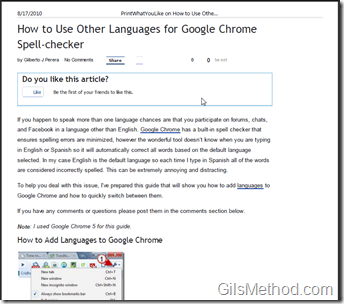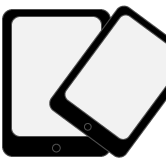How many times have you printed a great article on the Internet and find that what looked like a single page print turns out to be 3 or 4 pages? This usually happens because of the website’s formatting, ads, and background images. Think about all of the paper and ink that you just wasted on useless ads and background images. If you’re trying to save some money and be a little green at the same time there is a great (free) solution from the folks at PrintWhatYouLike.com. This free service allows you to print only what you need from an article or website that you are reading…no more wasted ink or paper. There’s no need for software or plug-in’s or anything of that sort, everything is done within the browser.
Get with the green and check out the guide below to become familiar with this great service.
Visit http://www.printwhatyoulike.com/ to get started.
1. Enter the URL/link for the article or website you wish to print and click on the Start button.
A. You will notice that the page will open with a Print Pane to the left. This pane can be used to customize what will be printed from the selected page.
You will be able to add multiple pages to your selection, you will be able to save the page to HTML or PDF formats (great workaround for those of you without a PDF printer). You can choose to include images, margins, and backgrounds.
B. You will also notice that as you move the cursor over the page a red bounding box will appear that will wrap elements within the page. It’ll take some getting used to, but once you get the hang of it you will be able to select a specific paragraph, image, or set of elements from the page to be printed.
2. Once you’ve determined the element you wish to print, click on it and make sure the bounding box is surrounding the element.
3. A small toolbar will appear with a set of options.
- Isolate – This option will isolate the selected elements and remove all others.
- Remove – Will remove an element you clicked on.
- Widen – Will widen the selected element. This works great if you’re trying to print a page that is very narrow and would like to use up more of the page when printing.
- Resize – Same concept as Widen above, but with more control over direction and size.
- Save Clip – If you have a PrintWhatYouLike.com account you can save clips to your account for future access.
- Select More – Allows you to select more than one element on the page.
Customize the selection to your taste.
4. When you are ready, click on the Print button on the pane to the left of the screen.
5. The print dialog box will appear, choose the printer you wish to use and click Print.
The final print should reflect your element selections.
Note: I printed to PDF to save the paper 😉