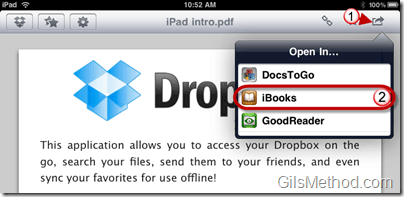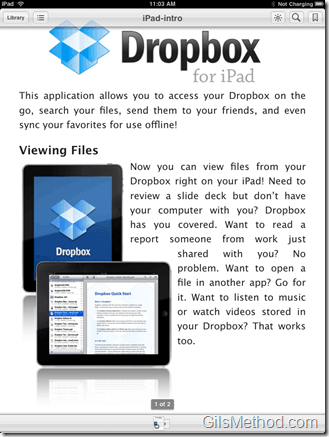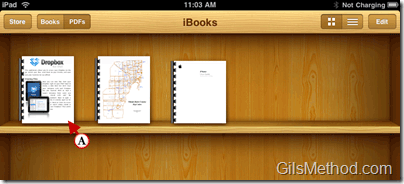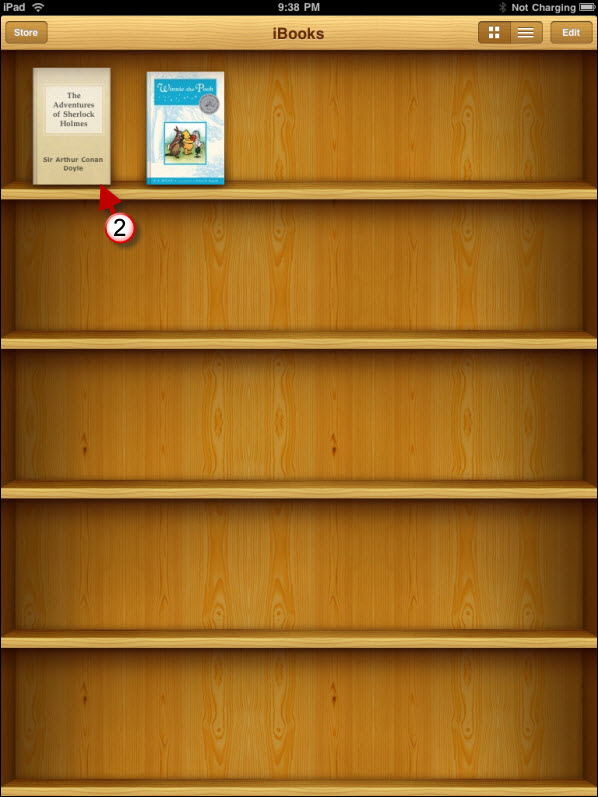One of the latest features introduced in the new version of iBooks is the ability to read PDF files that are added via iTunes or opened from other applications on the iPad. The latest application to support opening PDF files to iBooks is Dropbox. As previously discussed, Dropbox is a file syncing service and app that allows you to share files among devices regardless of platform. In the guide below I will show you to open PDF files stored in Dropbox in iBooks.
Why would you want to read PDF’s using iBooks instead of the built-in Dropbox reader? The iBooks app offers a slew of features that make it a better option when reading PDF’s. With iBooks you have the ability to bookmark, adjust brightness, search the PDF, and view all of the pages in the PDF as thumbnails for easier navigation.
Do you own an iPad? You might want to look into protecting your investment with invisibleSHIELD screen protectors. If you need any help or have questions please post them below.
Note: I used and iPad running iOS 3.2 for this tutorial.
1. Tap on the Open In… icon.
2. Tap on iBooks from the list.
Note: I also have DocsToGo and GoodReader installed so these options will appear, depending on the Apps installed you may see different applications listed.
The PDF opened in iBooks – to become familiar with reading PDF’s in iBooks, read the following – How to Add and Open PDF Files in iBooks
The PDF file that was opened from Dropbox will now be available in the iBooks Library under PDF’s.