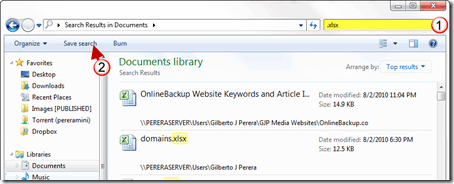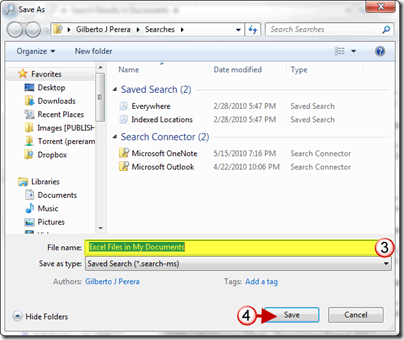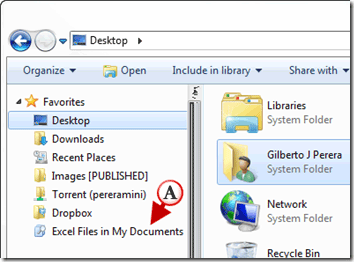Do you have the need to locate a set of files with similar properties multiple times in a given time period? Rather than typing in the search query and choosing the location you wish to search, you can follow the steps below to learn how to save a search query in Windows 7. Search queries can be saved from searches started using the Windows Explorer search or the Start Menu search box. If you have any comments or questions please post them in the comments section below.
Note: I used Windows 7 Ultimate for this guide.
In the example below I will show you how to save a search that was performed in the Windows Explorer search box.
1. Perform a search using the Windows Explorer search box.
2. When the search results appear click on the Save search button.
3. A Save As window will open, pick a save location and name the search.
The default location for saved searches is the Searches folder within the C: >Users > [Your User Name] directory.
4. Click OK to save the changes.
If you saved the search in the default directory, the saved search should appear in Windows Explorer Favorites pane. If you’re looking for you saved searches make sure you visit the C:\Users\[Your User Name] directory.