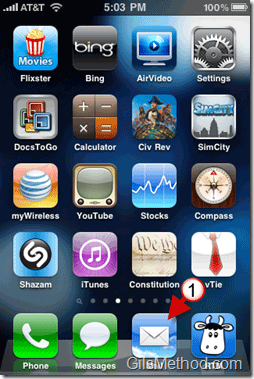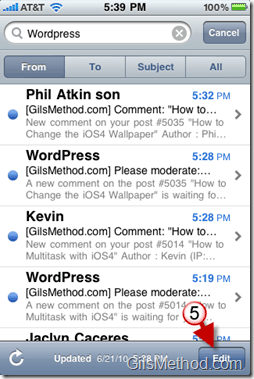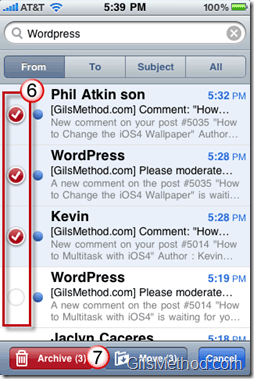Wouldn’t it be nice to be able to quickly delete or move messages from a search results list? With iOS 4 users have the option of Moving or Deleting messages using Search Results within the Mail app. Instead of scrolling up and down a list of emails you can now search for the messages you are looking for and delete or move them to another location. Now that was easy…
The how-to below will show you how you can use this new iOS 4 feature to quickly organize your email while on the go.
Learn how to use other iOS 4 features by visiting the iOS4 page on GilsMethod.com.
Note: I used an iPhone 3GS running iOS 4 for this tutorial.
1. Tap on the Mail appto view your messages.
2. Tap on the Search box and 3. enter a query to search.
4. Tap on the Search button to close the on-screen keyboard.
5. Tap on the Edit button.
6. Add a checkmark to each email you wish to edit by tapping on the circle next to the message.
7. You can Archive (delete) the selected messages or Move them to another location.
If you chose to Move the messages, you will be prompted to choose a destination for the selected messages. Tap on the folder you wish to save the messages to.
You’ve just used the Search results in iOS 4 to organize your messages.