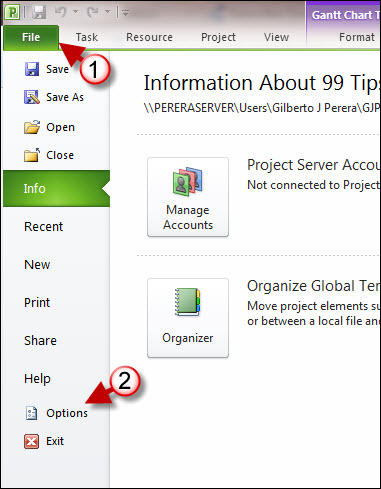I recently installed Project 2010 Beta along with the rest of the Office 2010 Beta suite and have been using it since. Just the other day I had a, "I should have saved the file more often moment." I assumed that Project’s default setting was to save files automatically, I was wrong. I lost about 45 minutes worth of work, luckily I write my ideas on paper before dumping it on the computer, however I could not recoup those 45 minutes of my life. That said I dug around for the Auto Save option and found it. This how-to below was written in an attempt to prevent this from happening to anyone else, hope it helps.
If you have any comments please post them below or if you have any questions visit our forums.
Note: I used Windows 7 Ultimate and Project 2010 Beta in this tutorial.
1. With Project open, click on the File to open the menu.
2. Click on Options from the menu.
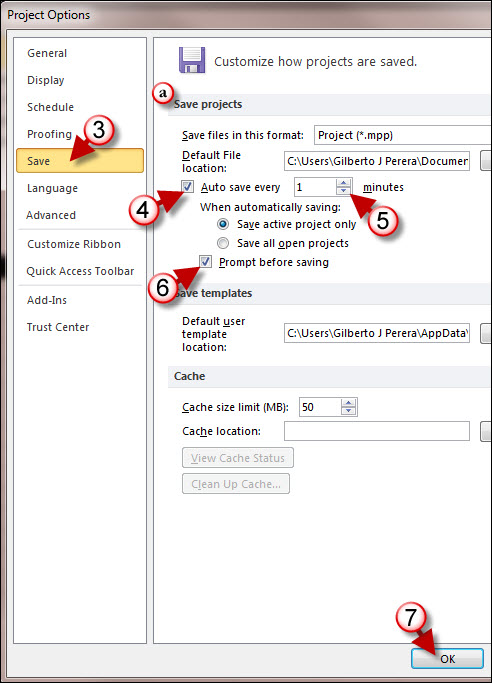
3. When the Project Options window opens, click on Save
a. Under Save projects
4. Add a checkmark to the Auto save every checkbox.
5. Enter a number in minutes or use the arrows to move the number of minutes up or down.
If you would like to be prompted before Auto saving then proceed to Step 6, otherwise proceed to Step 7
6. Add a checkmark to the Prompt before saving checkbox.
Note: If you set the number of minutes between saves to something like 5 minutes, the prompting can actually be distracting, so I would probably leave this disabled.
7. Click OK to close the Window.