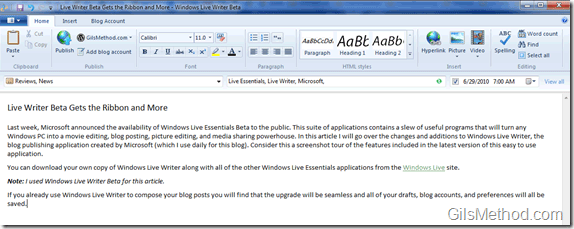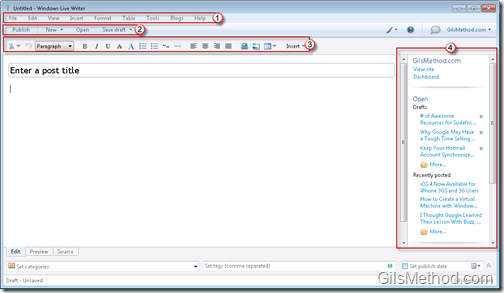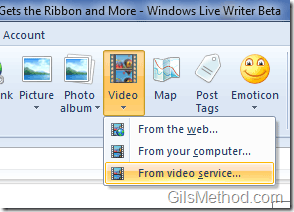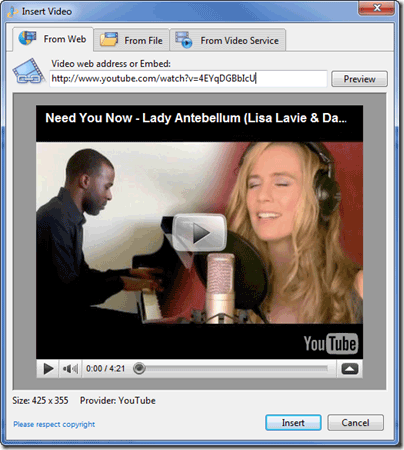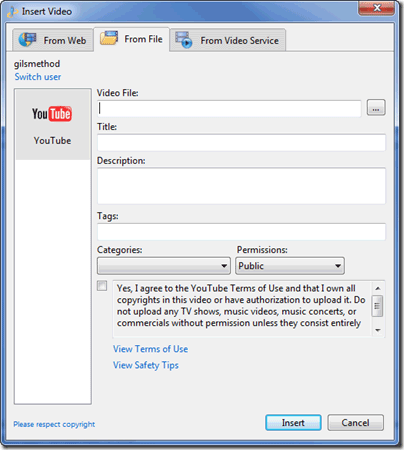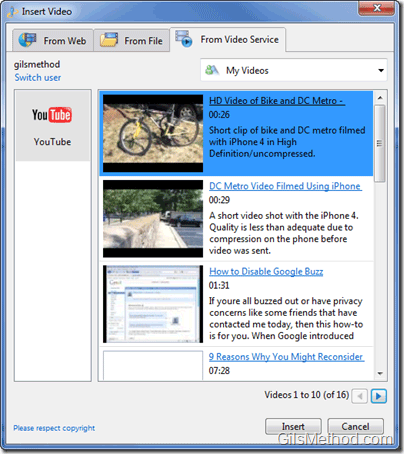Last week, Microsoft announced the availability of Windows Live Essentials Beta to the public. This suite of applications contains a slew of useful programs that will turn any Windows PC into a movie editing, blog posting, picture editing, and media sharing powerhouse. In this article I will go over the changes and additions to Windows Live Writer, the blog publishing application created by Microsoft (which I use daily for this blog). Consider this a screenshot tour of the features included in the latest version of this easy to use application.
You can download your own copy of Windows Live Writer along with all of the other Windows Live Essentials applications from the Windows Live site.
Note: I used Windows Live Writer Beta for this article.
If you already use Windows Live Writer to compose your blog posts you will find that the upgrade will be seamless and all of your drafts, blog accounts, and preferences will all be saved.
Windows Live Writer Beta Ribbon
One of the biggest changes to Windows Live Writer Beta from the previous version is the inclusion of Ribbon we have grown accustomed to in Office 2007 and Office 2010. As a long time Live Writer user I was a bit disappointed by this change because I am so used to having the tools pane on the right of the screen. It takes some getting used to, but I still liked the ability to edit picture dimensions, add a watermark, etc. without having to go through another menu. With the beta version of the application, you have to select the image you want to edit and then click on the Format tab in the Ribbon…this tab should automatically appear when the picture is selected at all times, this only occurs if you have done it before.
Windows Live Writer Previous Version
Don’t get me wrong, using the Ribbon across all Microsoft products makes it easy for users from one application to jump to another and not feel lost. I was able to pick up the menu real quick and find what I was looking for right away…thanks to my experience with Office 2007 and Office 2010 applications. The four menus found in the previous application have been condensed to one.
They have also changed the location of the Category, Tags, and Publish Date from the bottom of the application window to directly below the Ribbon, which makes a ton of sense…I don’t know how many times I have hit Publish without using categories or tags because it simply did not stand out. I think the location is perfect and it has certainly helped me categorize and tag my posts before even getting started with the article.
One of the most useful and exciting features introduced in this version of Live Writer is native video support. When you click on the Video button in the Home or Insert tab you will have three options:
From the web – A link to any video online.
From your computer – This will allow you to select a video from your computer to upload to YouTube.
Form video service – It looks like YouTube is the only video service that is natively supported by Live Writer, would be great if Video Jug, Vimeo, and others made it on the list.
Inserting videos from the web is as easy as copying and pasting a link. Live Writer takes care of everything else.
If you want to use a video file from your computer, you must sign in to your YouTube account, select the file and enter the video details just as you would when using YouTube via the browser.
You also have the option to use videos directly from your video service account (in this case YouTube).
Aside from videos, Windows Live Writer will allow you to use Emoticons within your posts, simply click on the Insert Tab and select the Emoticon you wish to include. You can also type the short code for the emoticon and it will automatically appear.
Emoticon menu in Windows Live Writer Beta.
Microsoft Are You Listening?
In case the Live Writer Development Team is listening…
Here are a couple of things that would make this a killer blog publishing platform for anyone running a blog.
1. Add floating menus similar to those found in Office applications for media and text.
This would be a great option when editing picture dimensions, adding watermarks, and choosing styles.
2. Allow me to change the default location for Drafts and Saved blog posts. Right now I can use hard links to modify this so that all of the files are on the server, but I would like to be able to use a cleaner option.
3. Add more video providers so that we have a choice when uploading videos.
4. Give me more options with Photo Albums, I don’t want to pollute my SkyDrive with stuff from my blog. Can the album be generated using a Windows Photo Gallery and then added as a video?
5. Ribbon customization a la Office 2010.
Closing Thoughts
I think that the Windows Live Writer Team has a great product, WLW always has been and they are taking it to the next level. The addition of video upload and native video support were long overdue. The inclusion of the Ribbon will make Offfice users more comfortable and long time Live Writer users annoyed, but don’t worry we’ll get over it quick ![]() . Incorporate some of the suggested features, integrate it with WordPress even further (the largest blogging platform in the Word) and you will have a hard time finding competition.
. Incorporate some of the suggested features, integrate it with WordPress even further (the largest blogging platform in the Word) and you will have a hard time finding competition.