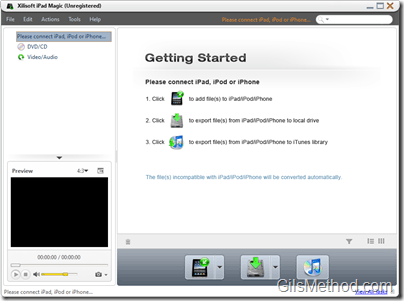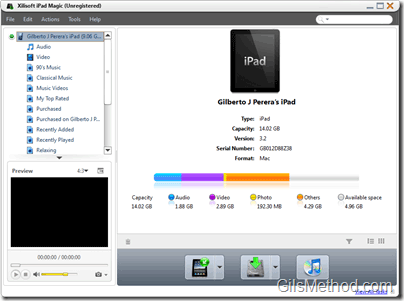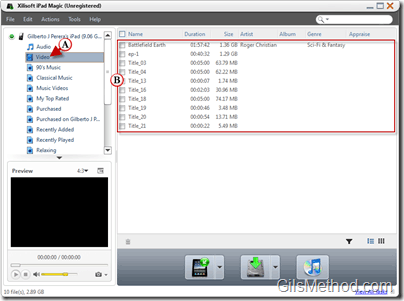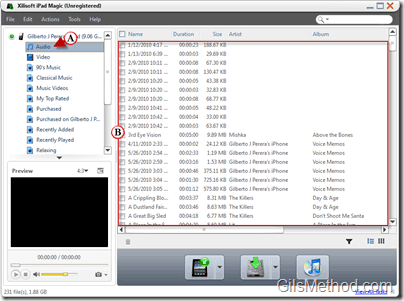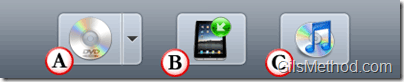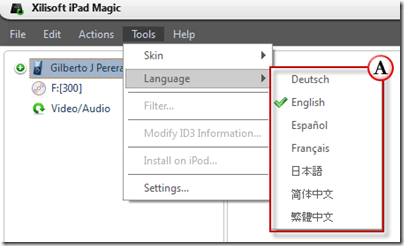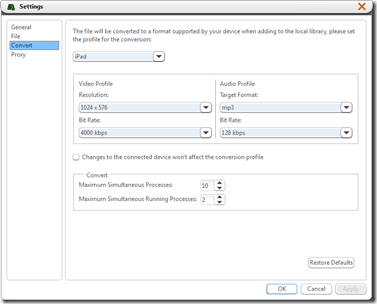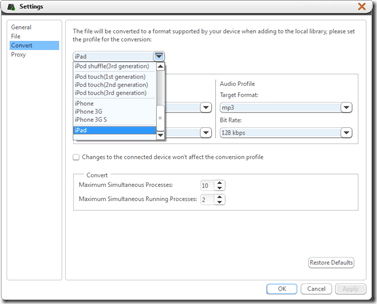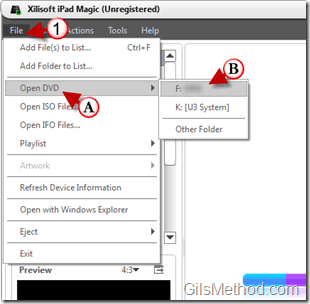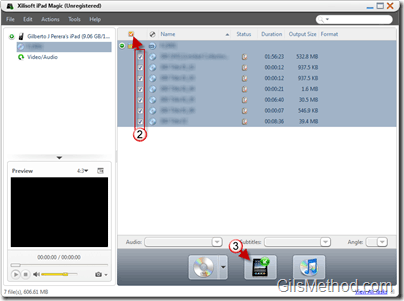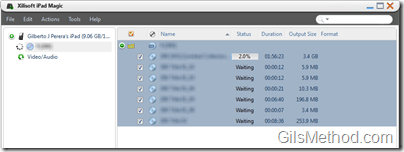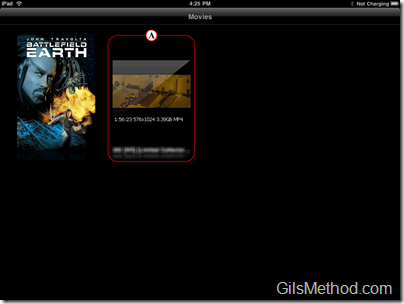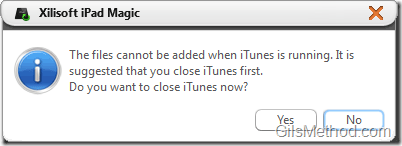If you are looking for a way to transfer files, movies, music, and other content from your computer to your iPad and vice versa then you’ve got to try iPad Magic from Xilisoft. Once installed iPad Magic will become your new iTunes alternative. You will be able to bring your music CD’s and movies to a format that is compatible with your iPad without having to worry about DRM on your device. You will also be able to pull music and movies purchased from iTunes and save those files to another computer as backup, should your main iTunes computer have any problems.
Rather than just review the software I decided to also show you how it works by creating a tutorial showing you how to convert a personal DVD to a format that is compatible with your iPad. I have also included a set of screenshots describing the features found in the application along with the minimum requirements.
Although the application is names iPad Magic, it is compatible with pretty much all Apple portable media devices including the iPhone.
Do you own an iPad? You might want to look into protecting your investment with invisibleSHIELD screen protectors. If you need any help or have questions please post them below.
You can download a trial or purchase the full version for $59.95. iPad Magic is compatible with Windows XP/Vista/7 and Mac OS. Your system must meet the following minimum requirements:
- Processor 1GHz Intel/AMD Processor or above
- RAM 256MB RAM (512MB+ recommended)
- Free Hard Disk 50MB for installation
- Graphics Card Super VGA (800×600) resolution, 16-bit graphics card or higher
- iTunes 9.1 or above, DVD-ROM/CD Drive
iPad Magic Screenshot Tour
The iPad Magic Home screen without the iPad plugged in.
The iPad Magic with the iPad plugged in.
When you click on Videos you will be able to see a listing of all the videos stored on your device.
When you click on Audio you will be able to see a listing of all the audio files stored on your device.
On each screen you can perform several actions:
A. If you have a DVD or CD in your computer’s drive, you can load it into the application by using the Open DVD/Open CD button.
B. Export selected files to iPad button.
C. Export selected files to iTunes.
iPad Magic is available in the following languages:
- English
- German
- French
- Traditional Chinese
- Simplified Chinese
- Japanese
iPad Magic provides users with a set of predefined conversion settings based on the device connected to the application, but it also provides you with the option to customize the conversion settings.
iPad Magic has the following conversion profiles:
- iPod (Classic, 4th, 5th Generations)
- iPod Mini
- iPod Nano (1st, 2nd, 3rd, 4th, 5th Generations)
- iPod Shuffle (1st, 2nd, 3rd Generations)
- iPhone (Original, 3G, 3GS)
- iPad
These conversion profiles ensure that you use the correct resolution and bit rate compatible with your device.
How-to Copy DVD to iPad with iPad Magic
1. Click on File to open the menu A. Click on Open DVD B. Click on the media disc you wish to copy to your iPad.
Status of Media Disc being opened.
2. You can add a check box to include all the files or select individual files to be exported to the iPad.
3. Click on the Export Selected Files to iPad button.
Status of files being prepared for the iPad.
A. Once the conversion and transfer is completed, the video will be available in your iPad.
Make sure that iTunes isn’t running when you launch iPad Magic otherwise you will see the error above. Only one application can run at a time.