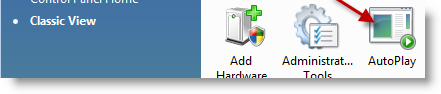
As a Windows user, specifically a Vista user, I find myself constantly closing the Autoplay window when I insert any type of media into my PC. I decided that enough was enough so I ventured into the Control Panel and found that there is an option that allows you to customize these settings for all items inserted into your pc. In my case I’d like to prevent the Autoplay from opening at all, you may wish to specify certain actions for certain programs, like opening a specific DVD application each time you insert a Blu-ray disc or opening Lightroom whenever a media card from a camera is inserted, there are plenty of options available. The guide below will show you how to get to this option and how to change those settings. If you have any comments or questions, please post them below.
Note: I used Windows Vista Ultimate 64bit
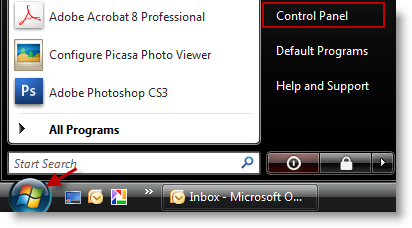
1. Click on the Orb (Start button) and click on Control Panel
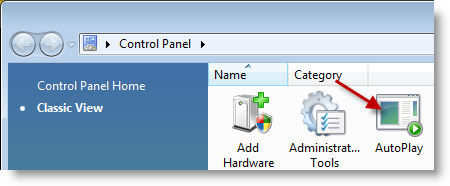
2. Double-click to open AutoPlay
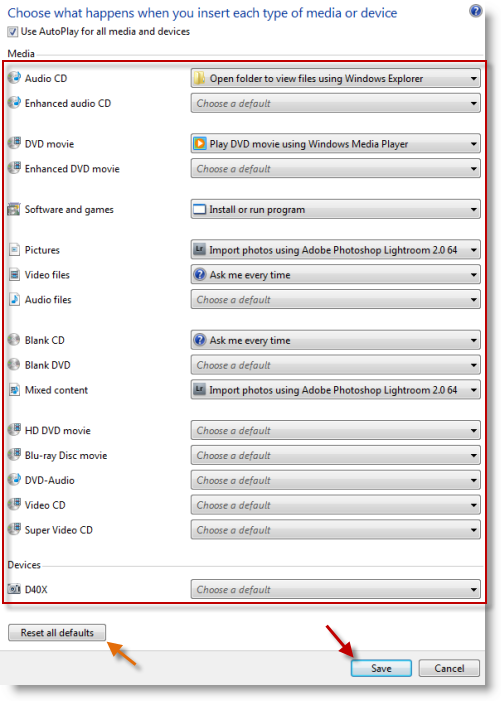
3. The AutoPlay window will allow yo to customize Windows behavior when any type of media is inserted into the computer. Some of the configuration options are listed below. To change a setting click on the corresponding drop-down and select the action you would like to make default, click Save when you are done making your changes.
HD-DVD movie
Audio CD
Blue-ray Disc Movie
…and more
Note: If you’re not sure what to change or cannot remember the changes you have made, click on the Reset all defaults button to return settings to a default state


