How many times have you sent friends a 20 minute YouTube clip for 5 seconds worth of humor, 10 minutes into the video? I know I have, fortunately the folks at Google provide YouTube users with a set of parameters that control when a video begins. These parameters can be used in two scenarios, the first when posting a video on a website, blog, or Facebook and the seconds when sending a video link to someone via email.
In the how-to below, I will show you how to use the start parameter for embedded videos and the timestamp for links. If you have any comments please post them below or if you have any questions visit our forums.
Thanks to Matt Cutts for pointing out this feature.
Embedding the Video with a Specific Start Time
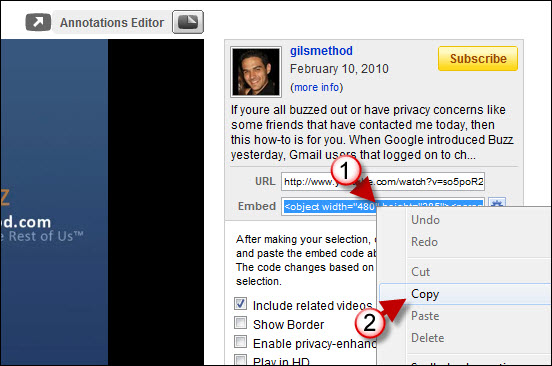
1. Open the video in your browser and right-click on the Embed link provided.
2. Choose Copy from the drop-down menu to copy the embed code.
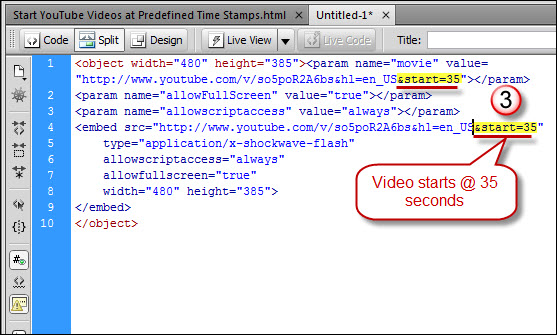
3. Paste the code to your desired location and add the following &start=#ofseconds after the video URL.
Where I typed #ofseconds you would enter the time in seconds where you would want the video to begin. Repeat for the other URL in the embed code.
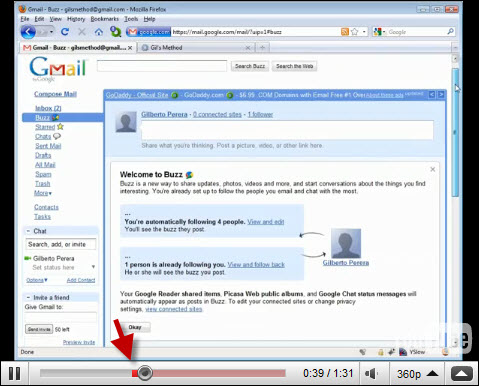 ‘
‘
Now when you play the video, it will automatically begin at the 35s mark.
Linking to a Video with a Specific Start Time
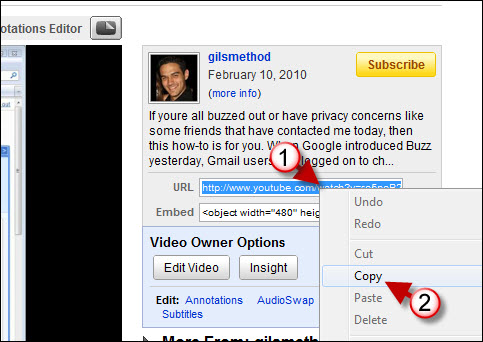
1. Open the video in your browser and right-click on the URL link provided.
2. Choose Copy from the drop-down menu to copy the URL for the video.
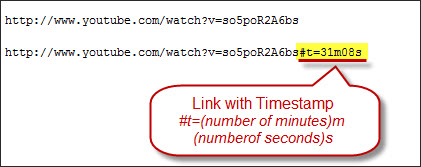
3. Paste the URL into an email or text box and add the following code at the end of the link;
#t=‘number of minutes‘m‘number of seconds‘s
Where number of minutes and number of seconds specify the timestamp in minutes and seconds. So if you wish to start at 31 minutes 8 seconds, you would type [#t=31m08s] at the end of the link (without brackets).


