The new version of Internet Explorer sports a leaner interface which provides users with the greatest amount of web page real estate compared to other browsers. This is possible in part because by default Internet Explorer 9 bundles the One Box (address bar) and open tabs on the same row. This is great improvement over other browsers and previous versions of Internet Explorer. However, when you use as many tabs as I do, it can become a problem. The more tabs you open the less space there is available for the tab’s name to be displayed so you essentially end up with tabs that provide little or no information about the sites that are open.
Luckily the IE team provided users with a way to split the One Box and the tabs so that they are each displayed on their own the row, thus alleviating this issue. The guide below will show you how to show tabs on a separate row in Internet Explorer 9. If you have any comments or questions please use the comments form at the end of the guide.
Software/Hardware used: Internet Explorer 9 RC running on Windows 7.

One Box and open tabs on the same row. As you can see, figuring out what tabs are open, becomes a little difficult.
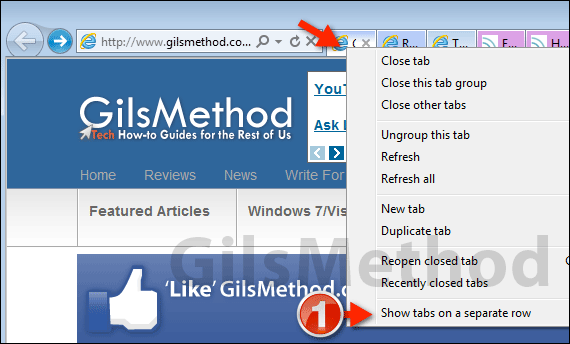
1. To show tabs on a separate row, right-click an open tab and click Show tabs on a separate row.
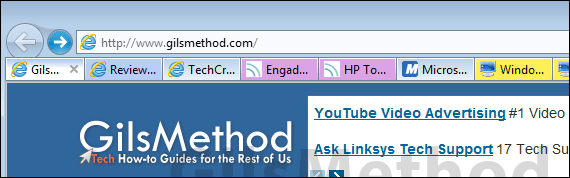
Tabs will be moved to a separate row, making it easier to read what tabs are open. Of course you can always close tabs to precious real estate, but then there wouldn’t be a need for a guide like this 😉
Do you have any other Internet Explorer 9 Tips to share? Use the comments section below.


