If your life revolves around a calendar, chances are that you probably would like to keep your family and friends updated about upcoming events. This is specially helpful if you have a large extended family with a lot of events.
With iCal on your Mac you have the ability to publish/share your calendars with whomever you want online.
In this guide I will show you how to share your iCal calendars running on MobileMe and how to publish locally stored calendars using MobileMe.
How to Share Your MobileMe Calendar with Others
Note: The following applies to MobileMe Calendars in iCal.
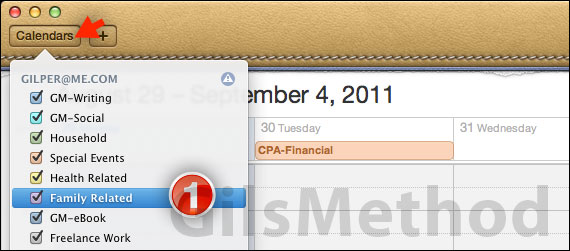
1. Click Calendars and choose the calendar you wish to share from the pop-over.
Note: If you have more than one calendar you will need to share them one by one in order for all to be shared.
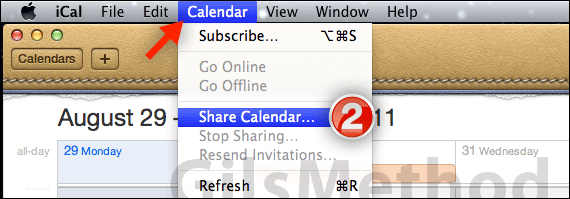
2. Click Calendar from the Menu Bar and then click Share Calendar from the menu that appears.

Enter a name for the calendar you are sharing. This is the name that will appear for other users who access your calendar online.
3. Select who you want to share the calendar with. The options are as follows:
- Everyone – Publish read-only calendars, accessible to everyone.
- Only the people you invite – Share an editable calendar with friends and family.
A. When you select Only the people you invite, click the + or – button to add/remove people that have access to your calendar.
Note:When you add individuals to the list you can click the Privilege drop-down to select the permissions they have while viewing your calendar.
Take note of the email address being used for the individuals you select. This will be address used to send them a link to your calendar.
If you selected Everyone you will be provided with a web address to your MobileMe calendar that you can share (see step 5 below).
When you are ready to share the calendar, click Share.
How to Publish Local iCal Calendars Online
Note: The following steps will show you how to publish a local iCal calendar to MobileMe or to a personal server.
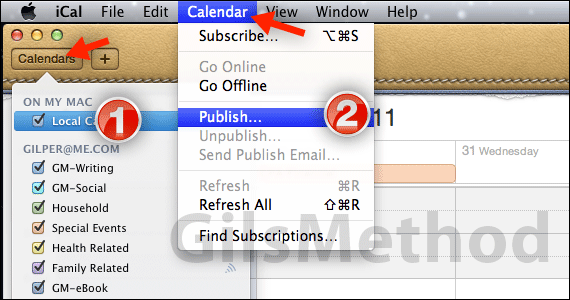
1. Click Calendars and then click the local calendar (under ON MY MAC) you wish to publish from the pop-over that appears.
2. Click Calendar from the Menu Bar and then click Publish from the menu that appears.
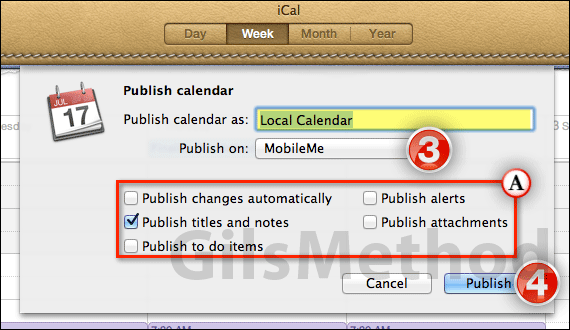
Enter a name for the calendar you are sharing. This is the name that will appear for other users who access your calendar online.
3. Select the service you wish to publish your calendar on. The options are MobileMe and a personal server. In this guide we are using MobileMe.
A. Customize what’s included in the calendar you are publishing. Options are as follows:
- Publish changes automatically
- Publish titles and notes
- Publish to do items
- Publish alerts
- Publish attachments.
These options help control how much information you share from your calendar.
4. When you are ready to publish the calendar click Publish.
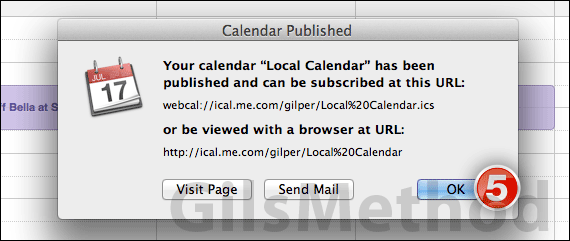
You will see a prompt alerting you to the web address where you can find the published calendar. You will also see two buttons.
- Visit Page – This option will automatically open Safari so that you can view the published calendar online.
- Send Mail – This option will create a new email message containing the link to the published calendar so that you may email it to others.
5. Click OK when you are done.
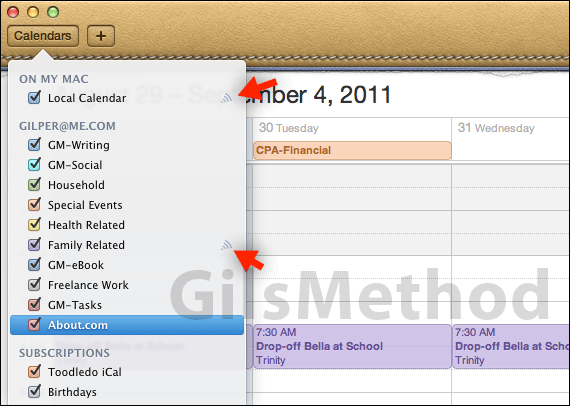
Share/Published calendars will have a small broadcast-looking symbol next to the calendar’s name indicating that the calendar is published or shared online.
Software/Hardware Used: iCal running on Mac OS X Lion.


