How many times have you scrolled through iPhoto events to find that the photo representing the event has nothing to do with the event itself?
Luckily you can change this photo so that the event’s thumbnail or Key photo better reflects the event in iPhoto.
In this guide I will show you how to change the key photo using two different methods.
Change the Key Photo from the Events List
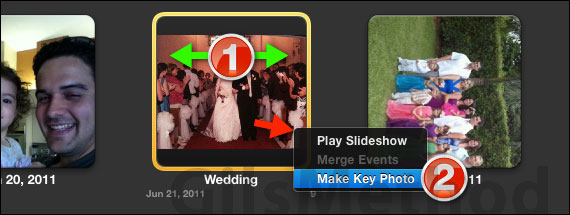
1. Scrub over the event until you find the photo that you wish to use as the Key Photo.
2. Right-click the selected photo and click Make Key Photo from the menu that appears.
Choose a Key Photo from the Event
If scrubbing through the photos on the Events list doesn’t work, you can always double-click to open the event and select the photo.
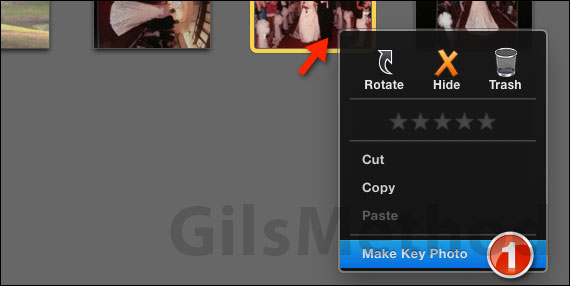
1. Right-click to select the photo you wish to set as the key photo and click Make Key Photo form the menu that appears.
The photo you selected should appear as the Key Photo when you are viewing the event in the Events list.
If you have any comments or questions please use the comments form below.
Software/Hardware used: iPhoto ’11 running on Mac OS 10.6.8.


