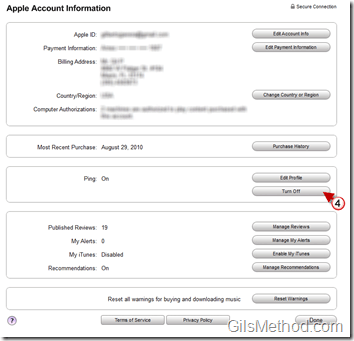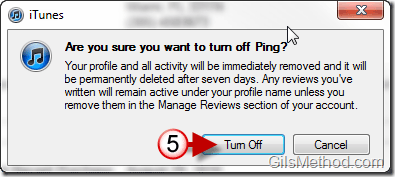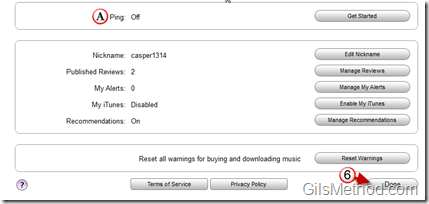So for the past day you’ve played around with Ping on iTunes and really don’t feel like dealing with yet another social network and you’re looking for a way to turn off Ping. The guide below is for those of you who opted-in for Ping and would now like to disable it. If you have any comments or questions please use the comments form at the end of this guide.
When you turn off Ping all of your activity and profile information will be removed immediately and permanently deleted after seven days. I guess they are giving users a turn-off-ping remorse period, just keep that in mind. However the reviews you have posted will remain active under your profile name unless you remove them in the Manage Reviews section of your account.
Note: I used iTunes 10 for the screenshots below.
1. When iTunes loads open the iTunes Store.
2. Click on the small arrow next to your iTunes profile to open the menu.
3. Click on Account from the list.
Note: You may required to sign-in to your iTunes Account.
4. When the Apple Account Information page opens, click on the Turn Off button in the Ping section to turn off Ping.
5. Are you sure you want to turn off Ping? Click Turn Off to proceed.
A. Confirm that Ping is turned Off.
6. Click Done when you are finished.
You have successfully deleted your Ping account.