When you add a new drive using the iSCSI Initiator in Windows 7 you will need to initialize, configure, and partition the new drive on your Windows 7 PC.
In this guide I will walk you through the steps necessary to get your new iSCSI drive initialized and ready for use.
Initialize the Disk
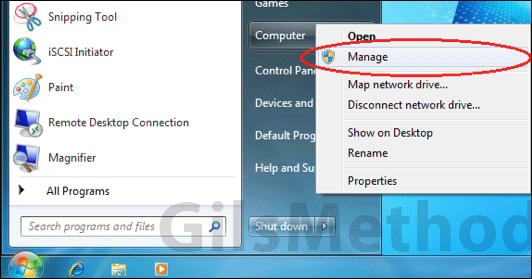
1. Click to open the Start Menu and right-click Computer. Click Manage when the menu appears.
Optional: You can access the Management console by typing diskmgmt.msc in the Start Menu search box. When the item appears on the search results, click to open it.
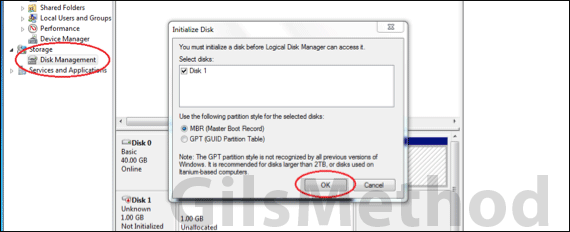
2. When the Computer Management window opens, click to expand Storage and then click Disk Management.
3. A pop-up (Initialize Disk) should appear prompting you to initialize the disk. Leave the default settings and click OK to bring the disk online.
Create a New Volume
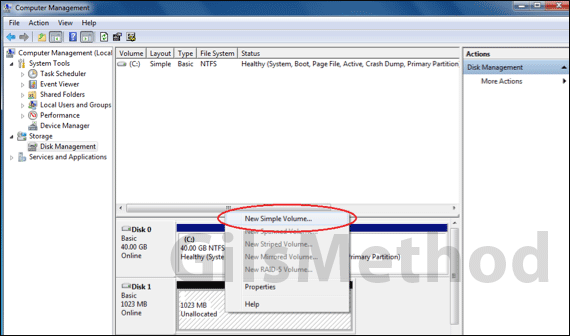
4. Right-click the new drive (list of drives on lower section of the window). Select New Simple Volume from the menu.
The New Simple Volume Wizard will open.
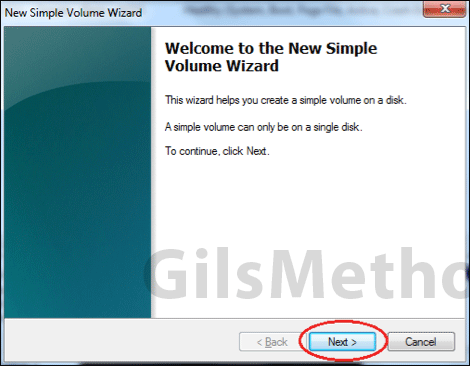
5. Use the default settings and click Next until you complete the wizard.
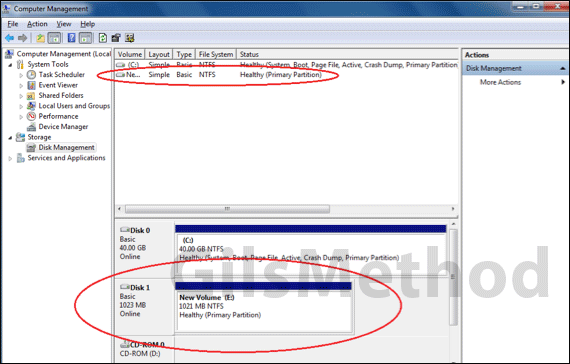
The next step of the process will automatically format the drive which can take anywhere from a couple of minutes to a couple of hours, depending on the hard drive’s capacity.
Access the Hard Drive
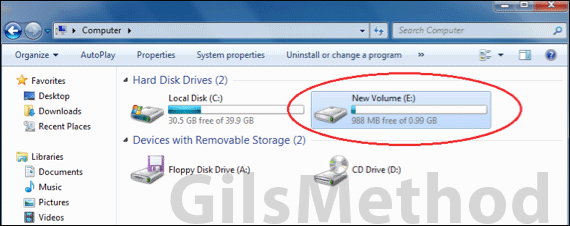
When formatting is complete you will be able to access your iSCSI hard drive as it were physically located on your computer.
If you have any comments or questions please use the comments form below.
KernSafe is global leader in storage virtualization and data security solutions from desktop to the data center. Our costumers vary from individuals, through middle size firms and finishing at big multinational companies. We are dedicated to produce the highest quality software possible and, at the same time, provide the outstanding customer support.
As one of the fastest-growing public software organizations, KernSafe is producing software that is easy to use but can also benefit in professional solutions. You can check KernSafe products offer on our website www.kernsafe.com




