If you are still confused about the Apple iPhone Tracking fiasco, updating to iOS 4.3.3 should resolve the issues. However one thing that people failed to mention is the importance of encrypting the iPhone backup on your Mac. Here’s why.
Theoretically someone with access to the computer you use to sync your iPhone can restore all of the data from your iPhone’s backup to a blank iPhone…scary huh?
To reduce the risk of this ever occuring you should encrypt your iPhone’s backup using the instructions below.
Software/Hardware used: iPhone 4 running iOS 4.3.3 and iTunes on Mac OS X Snow Leopard.
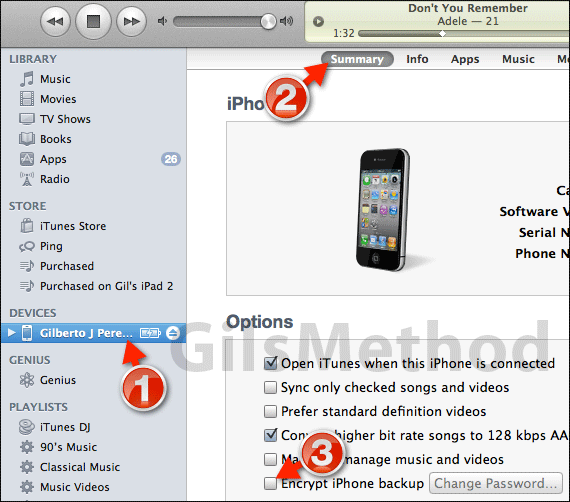
1. Select the iPhone from the list of Devices in iTunes.
2. Make sure that the iPhone Summary tab is visible.
3. Check Encrypt iPhone backup under Options.
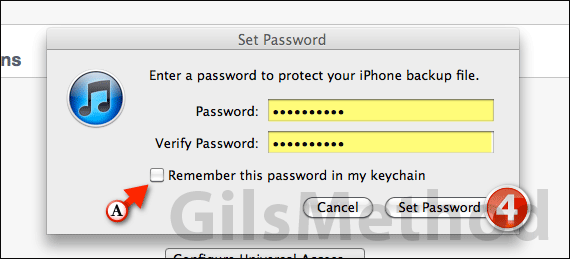
4. When you select to encrypt the iPhone backup you will be prompted to provide a password that will be used to access the encrypted backup. Enter the password, verify and click Set Password.
Note: Write this password down in a secure location. You will not be able to access your backup without this password.
A. Although you may be tempted to check Remember this password in my keychain, I urge against it.
If you leave your Mac unlocked and someone tries to restore your backup and the keychain contains the password, well, that defeats the purpose.
An encrypted backup will automatically begin when you set the password. The process takes a while so plan ahead.
If you have any comments or questions please use the form below.


