Did you know that when you print documents with Cloud Print that Google stores a record of this print job? If you’re seeking ultimate privacy and wish to delete tracks left on Google’s Cloud Print service, follow the steps below. On this guide I will show you how to delete print job records in Google Cloud Print.
If you have any comments or questions please use the comments form at the end of the guide.
Software/Hardware used: Google Chrome running on Windows 7.
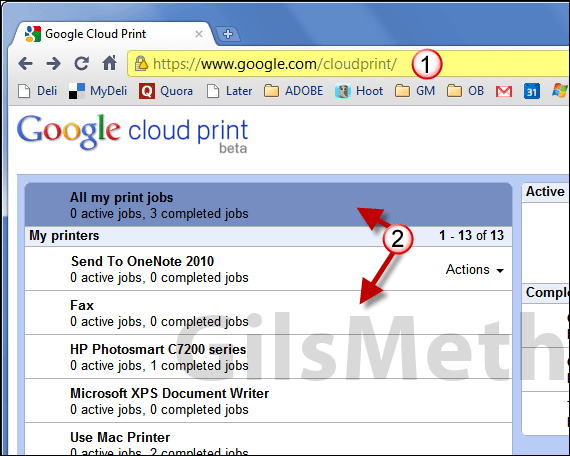
1. Go to the Cloud Print dashboard on your browser.
2. Click on one of the following: All my print jobs or one of the printers on the list.
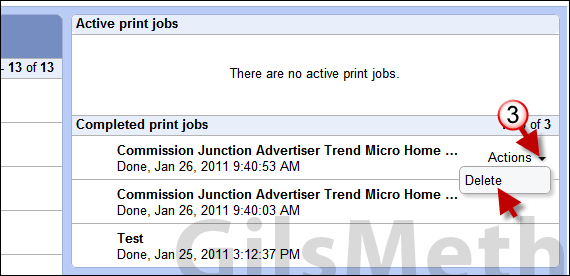
3. When you make the selection you will notice that the pane on the right will display two sections: Active print jobs and Completed print jobs. When you place your cursor over a print job you will notice that Actions will appear. Click Actions and then Delete from the list to delete the selected print job.
![]()
You will see the message above when the print job is deleted from the list.
This method can also be used to delete print jobs in queue (Active print jobs).
Repeat for all of the print jobs you wish to delete.


