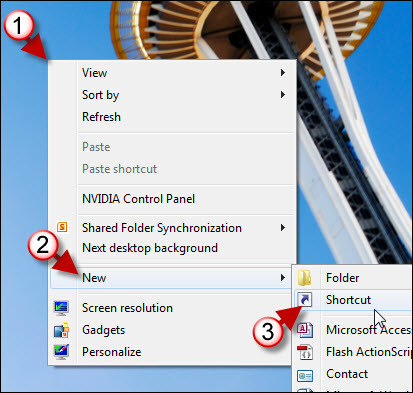Are you tired of navigating though all of the Control Panel tasks one by one? Rather than navigate to the Control Panel, then a subsection, then the actual task you want to perform, you can open all of the Control Panel tasks in one window. In the how-to below I will show you how to create a shortcut on your desktop to get to this window with all Control Panel tasks quickly.
If you have any comments please post them below or if you have any questions visit our forums.
Note: I used Windows 7 Ultimate in this tutorial.
1. Right-click on your Desktop
2. Click on New to expand the menu.
3. Select Shortcut from the menu.
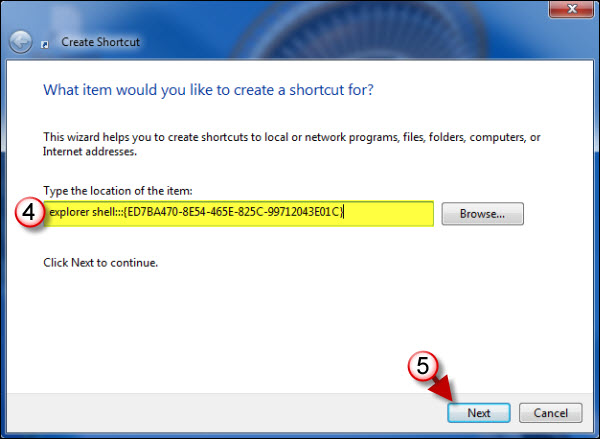
4. The Create Shortcut window will open. Type the following information in the item location text box (highlighted above).
explorer shell:::{ED7BA470-8E54-465E-825C-99712043E01C}
5. Click Next to proceed.
‘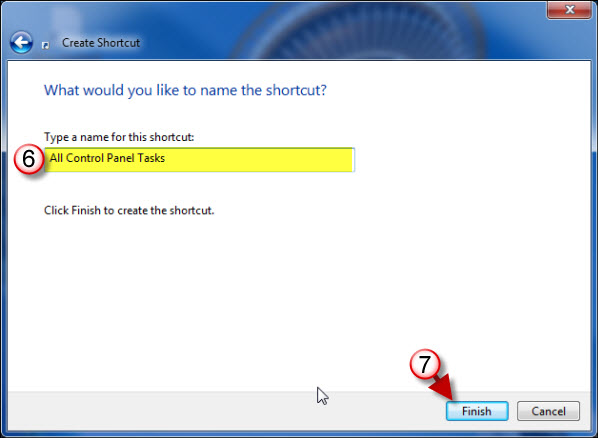
6. Enter the name you wish to assign to the shortcut.
7. Click Finish.
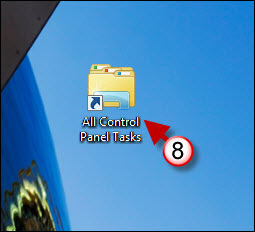
You will find the newly created shortcut on the Desktop.
8. Double-click to open the shortcut you just created.
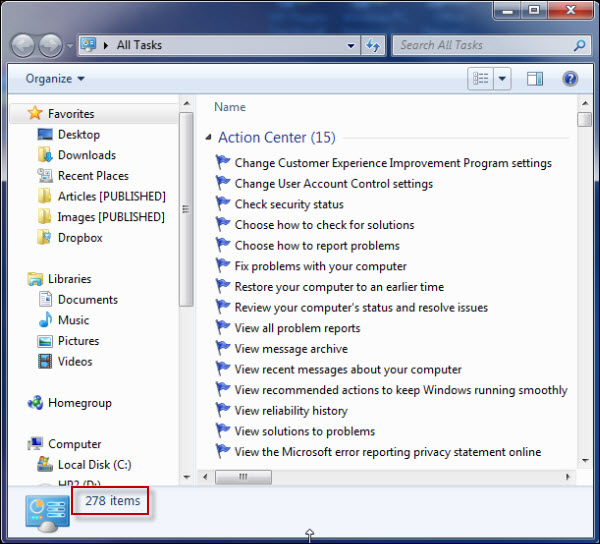
The All Tasks window will open displaying 278 different items you can quickly get to using the Search box on the upper right corner.