Do you have tons of bookmarks in Safari that you just can’t seem to find? One of the simplest methods to keep your bookmarks organized and accessible is to create folders to categorize the various bookmarks you’ve saved. In this guide I will show you how to create folders in Safari to save and organize your bookmarks and make the best use of bookmark tools available.
Software/Hardware used: Safari 5 running on Mac OS 10.6.
Add Folder from Bookmarks Bar
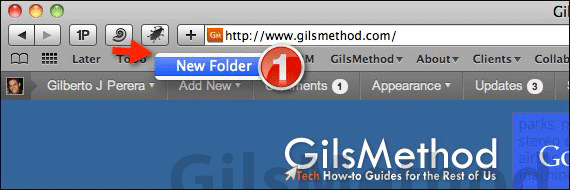
1. Right-click the Bookmarks Bar (right below the Address bar box) in Safari and click New Folder. If New Folder does not appear make sure to click between the bookmarks in the bar and not the actual bookmarks already listed.
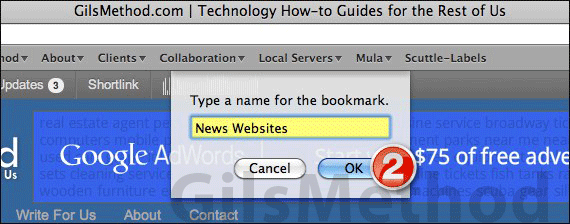
2. Enter a name for the folder you are creating and click OK.

The new folder will appear on the leftmost section of the Bookmarks Bar next to the Bookmarks and Top Sites icons.
Add a New Folder in the Bookmarks Manager
The previous section showed you how to add a bookmark folder within the bookmarks bar in Safari. This next section will show you how to add the same folder in the bookmarks manager in Safari.
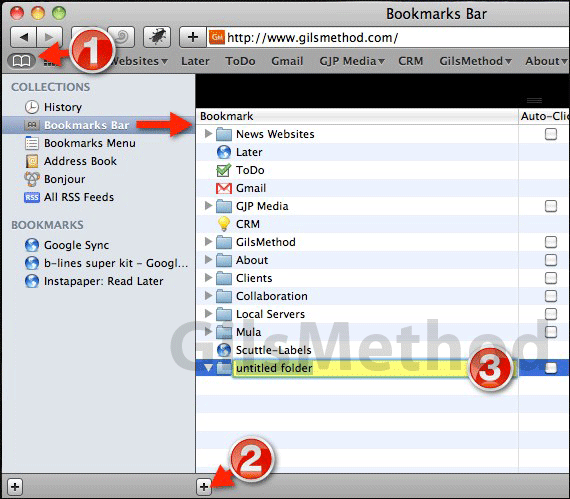
1. Click the Bookmarks Bar icon and then Bookmarks Bar under Collections on the left pane.
2. Click the Add Folder [+] icon.
3. Enter a name for the folder and press Return on your keyboard. The folders you create here will appear in the bookmarks bar in Safari.
Repeat for all bookmark categories you wish to create. Once the bookmark folders are created, simply drag the bookmarks to the folder you wish to assign to them and that’s it. If you have any comments or questions please use the comments form below.


