If you’re on this page, chances are that you are annoyed with Apple’s new scrolling feature introduced in Lion.
The “natural” scroll direction used in Lion was implemented to mimic the scrolling you normally find in touch devices like the iPad and iPhone.
However, unless you are using a trackpad on your Mac, you may find this inverse scrolling direction a bit annoying.
If you feel this way there’s no need to despair, in the guide below I will show you how to switch the scrolling direction back to what you are used to.
How to Change the Scrolling Direction in Lion
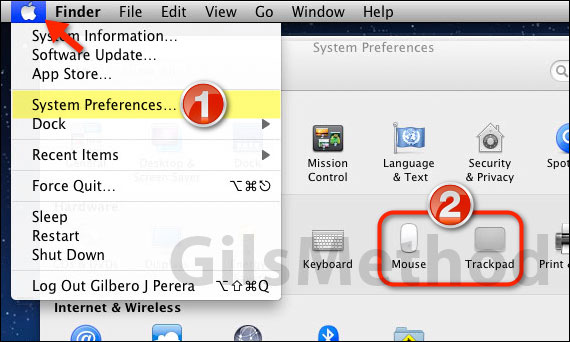
1. Click the Apple icon on the Menu Bar and click System Preferences form the menu that appears.
2. When the System Preferences windows opens click the pointing device you are using on your Mac. Mouse or Trackpad.
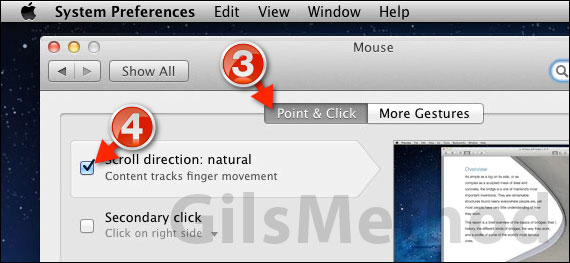
3. Click the Point & Click tab on the Mouse/Trackpad page.
4. Uncheck Scroll direction: natural. Close the window and try scrolling, the direction should now be corrected on the device you selected.
If you use a mouse and a trackpad you will need to change this setting for each.
If you have any comments or questions please use the comments form below.
Software/Hardware used: Mac OS X Lion and a Magic Mouse.


