Do icons and text appear very large on the screen? Are you having a hard time reading the small text on the screen? Chances are that your monitor’s resolution is set to a level that is not right for you. This guide will show you how to change your screen’s resolution so that you can maximize your monitor’s real estate and comfortably enjoy your monitor.
If you have any comments or questions please use the comments form below.
Software/Hardware used: Windows 7 Ultimate.
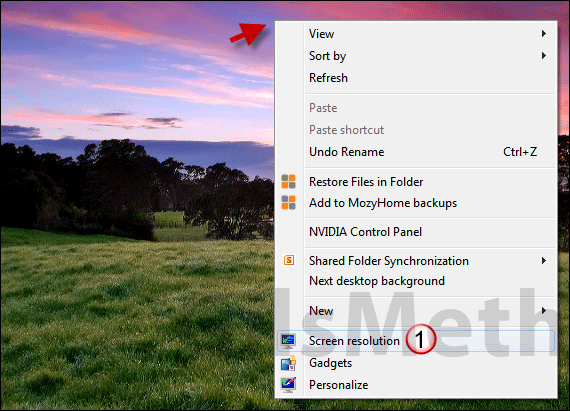
1. Right-click on the Desktop and click on Screen Resolution from the menu.
The Control Panel window will open so that you can set the screen’s resolution.
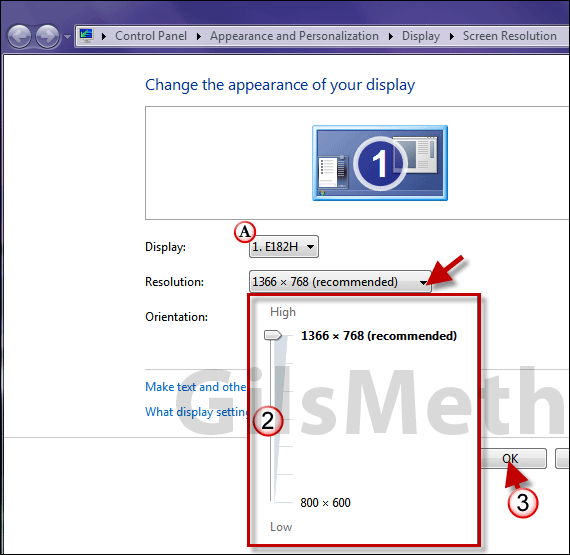
A. If you are using more than one display on your computer, select the monitor from the list.
2. Click on the Resolution drop-down and use the slider that appears to adjust the resolution. Windows will automatically determine the best resolution for your monitor and will make that indication by placing (recommended) next to the appropriate resolution.
Note: Stick to supported and native resolutions when making your selections. If you find that the text is still too large or small for you consider adjusting the font size.
3. When you are done click OK to save the changes. You may be asked to confirm, click Yes to continue.
If you have any comments or questions please use the comments form below.


