I was kind of bummed when I discovered that the Magic Mouse wasn’t as magical as I had hoped. The ability to access Expose and Spaces with a swipe of four fingers is severely missed when I use an external display on the MacBook Pro. Admiting that this was an issue that needed a resolution I headed over to Google to see if I could find a solution. The first article I encountered by GigaOM required that I install several applications to add a couple of spells to the Magic Mouse, specifically Expose and Spaces, promising. However as I read through the list of about 60 comments I encountered an even better solution, one that’s blessed by Apple, MagicPrefs 1.8.
The following instructions will show you how use the MagicPrefs application to add Expose and Spaces functionality to Apple’s Magic Mouse.
Software/Hardware used: MagicPrefs 1.8 running on Mac OS X 10.6.5.
How to Enable Expose and Spaces for the Magic Mouse
Download and install MagiPrefs free from Apple.com.
Note: You will receive a warning stating potential issues if you use Parallels on your Mac.
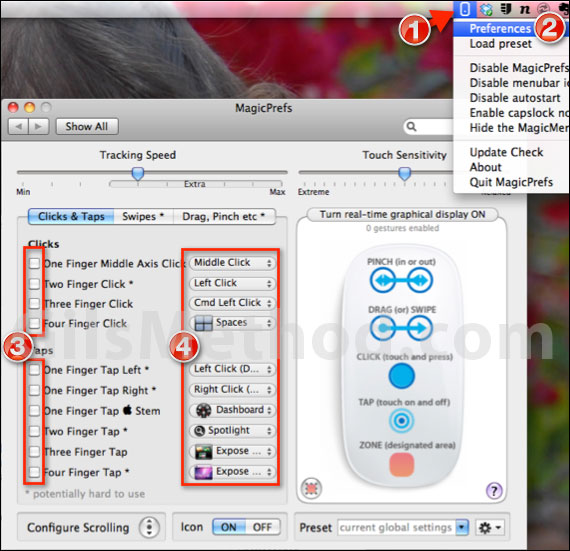
When you run MagicPrefs it will place an menulet in the Menu bar so that you can access Magic Mouse preferences right away.
1. Click on the MagicPrefs menulet.
2. Click Preferences from the menu.
Note: You can also access MagicPrefs from System Preferences under Other.
3. When MagicPrefs opens you will be able to assign Clicks and Taps to specific actions. In this case we are interested in Expose and Spaces so check the Click or Tap combination you wish to use to enable their use.
4. Select which action is assigned to each of the Clicks and Taps you selected.
That’s it, close the Preferences window and test out the settings. Have you tried MagicPrefs? If you have any tips to share please use the comments form below.


