Imagine a scenario where all of the pictures on your computer were destroyed, what would your first thought be? “I should have backed up when I had the chance,” or “I’m glad I followed Gil’s instructions on backing up all those precious moments.” You definitely want to be thinking the latter, however if you have not read this guide and followed these easy instructions, you may find yourself wishing you had. So check out the guide below to learn how to backup all of those precious moments in Picasa. If you have any comments or questions please post them at the end of the guide.
Software/Hardware used: Picasa 3 running on Windows, but the same will apply to Mac versions of Picasa and the latest version of Picasa.
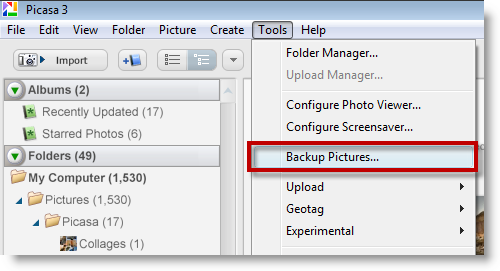
1. With Picasa open, click on Tools > Backup Pictures… (this will change the display of the lower pane, which will give you the options to backup your pictures).
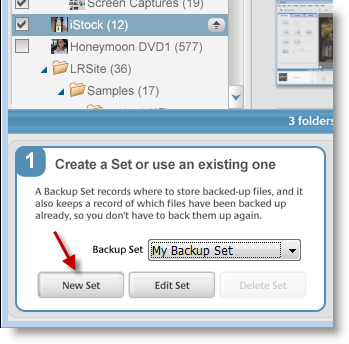
2. Picasa allows you backup pictures by using Backup Sets, the default backup set My Backup Set, copies all of your pictures to a DVD or CD. You can create your own set which will allow you to customize where you backup to and what to backup. In this tutorial we’ll show you how to create a custom set, so click on the New Set button. (This will open the New Backup Set configuration window).

3. This dialog box allows you to specify the name and settings (listed below) for your backup set, click Create when you’re done.
A. Type the Name for your set
B. select the Backup Type (CD or DVD backup or select a Disk-to-disk backup)
Note: Use Disk-to-disk to backup to external drives or network drives
C. Select the files to backup, you have three options;
- All File Types
- All Pictures (exclude movies)
- Only JPEG’s with Camera Information
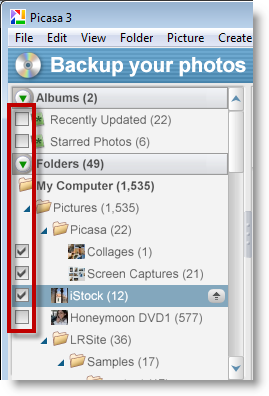
4. Alternately you can select specific folders by checking and unchecking the boxes next to a folder.
Note: Either method will lead you to Step 2 located on the lower pane you can also push the Select All button and all items in Picasa will be selected

5. Once you’ve selected the pictures to back up (using a Backup Set or the Select All button), click the Burn button to backup your pictures.


