One of the settings I always enjoyed in Outlook is the ability to customize work hours so that my available time (work time) would appear on the calendar as a reminder not to schedule anything past a certain time.
Google has taken this concept event further and now allows users to hide those morning and evening hours that take up precious, unused calendar space.
The new setting can be found by following the instructions below to activate the new feature.
Enable Hide Morning/Night
In the steps below we will enable the new labs feature in Google Calendar.
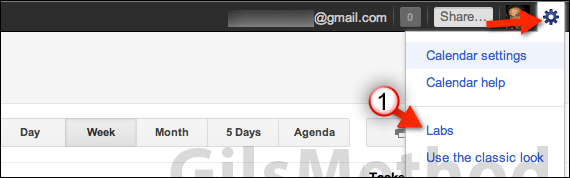
1. Click the gear icon (Options) and then click Labs from the drop-down that appears.
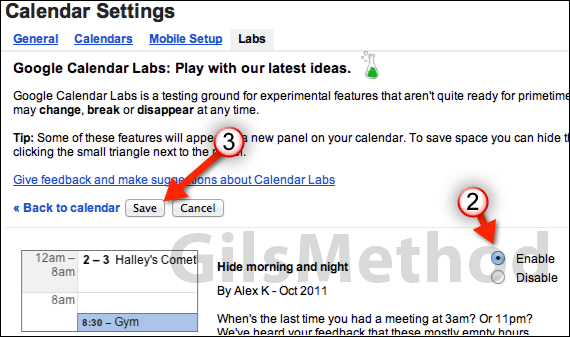
2. Click the Enable radio button for the Hide morning and night labs feature.
3. Click Save to enable the feature. Return to the calendar.
Hide Morning & Nights in Google Calendar
In this section I will show you how to use the new hide morning and nights feature to make your calendar leaner.
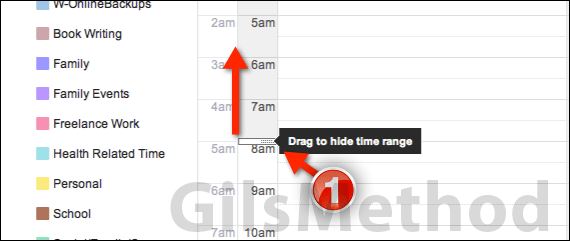
After you return to the calendar you will notice that the upper and lower ranges of the time scale will appear with grey shading.
When you place your cursor on the edge of the shading between morning and daytime hours a slider will appear.
1. Move the slider to adjust the time range to hide. The selected range will hide.
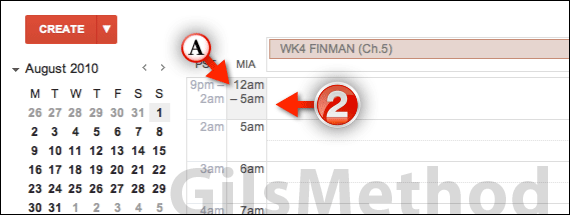
2. To view the hidden range just click on it (specifically where it says “time-time” shaded in grey).
Once clicked the range will expand. To hide it again simply click on the hidden range again and it will collapse.
Note: If you have appointments in the hidden areas they will still appear in a condensed view, so don’t worry about appointments disappearing. They will all be there.


